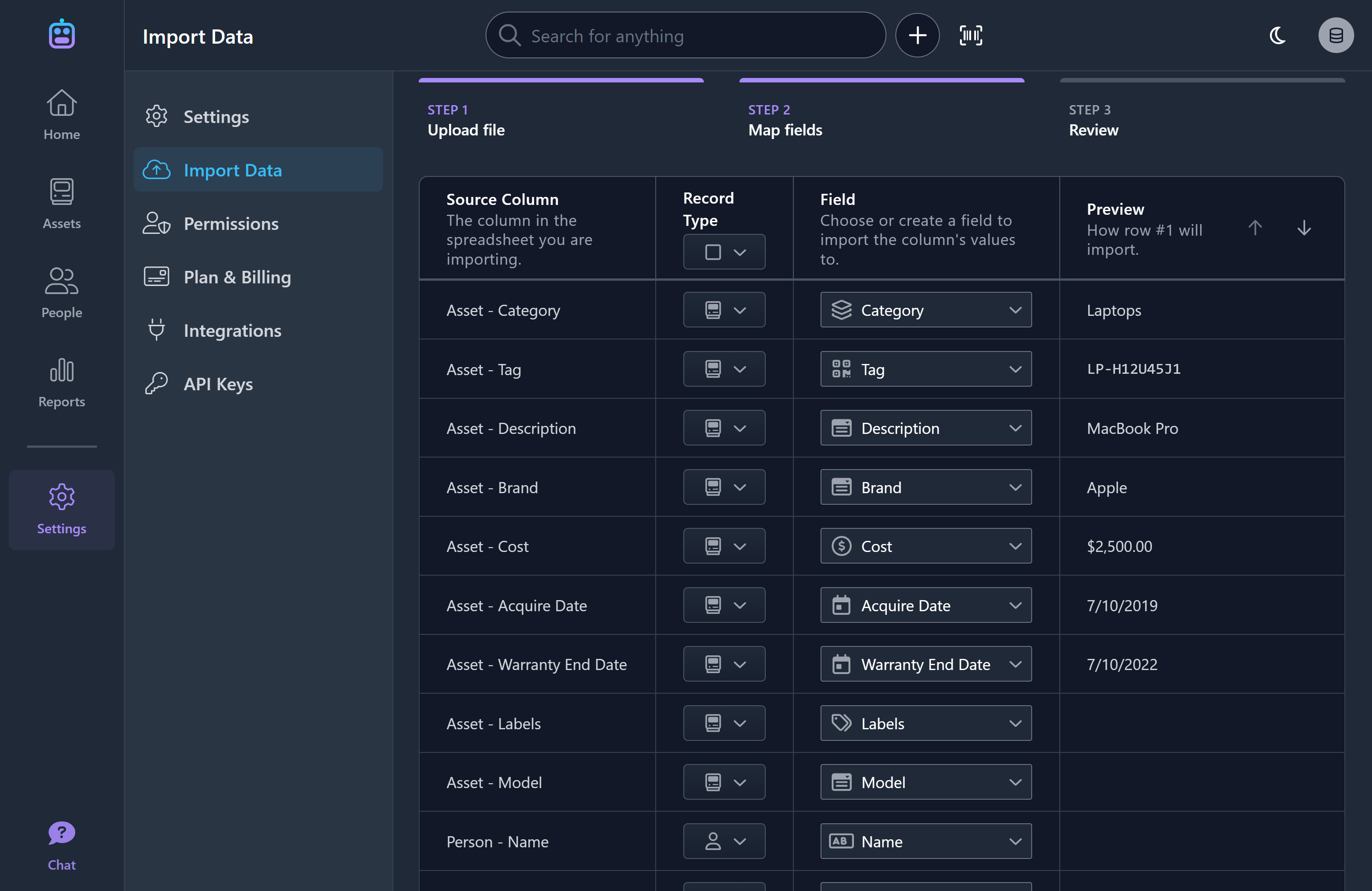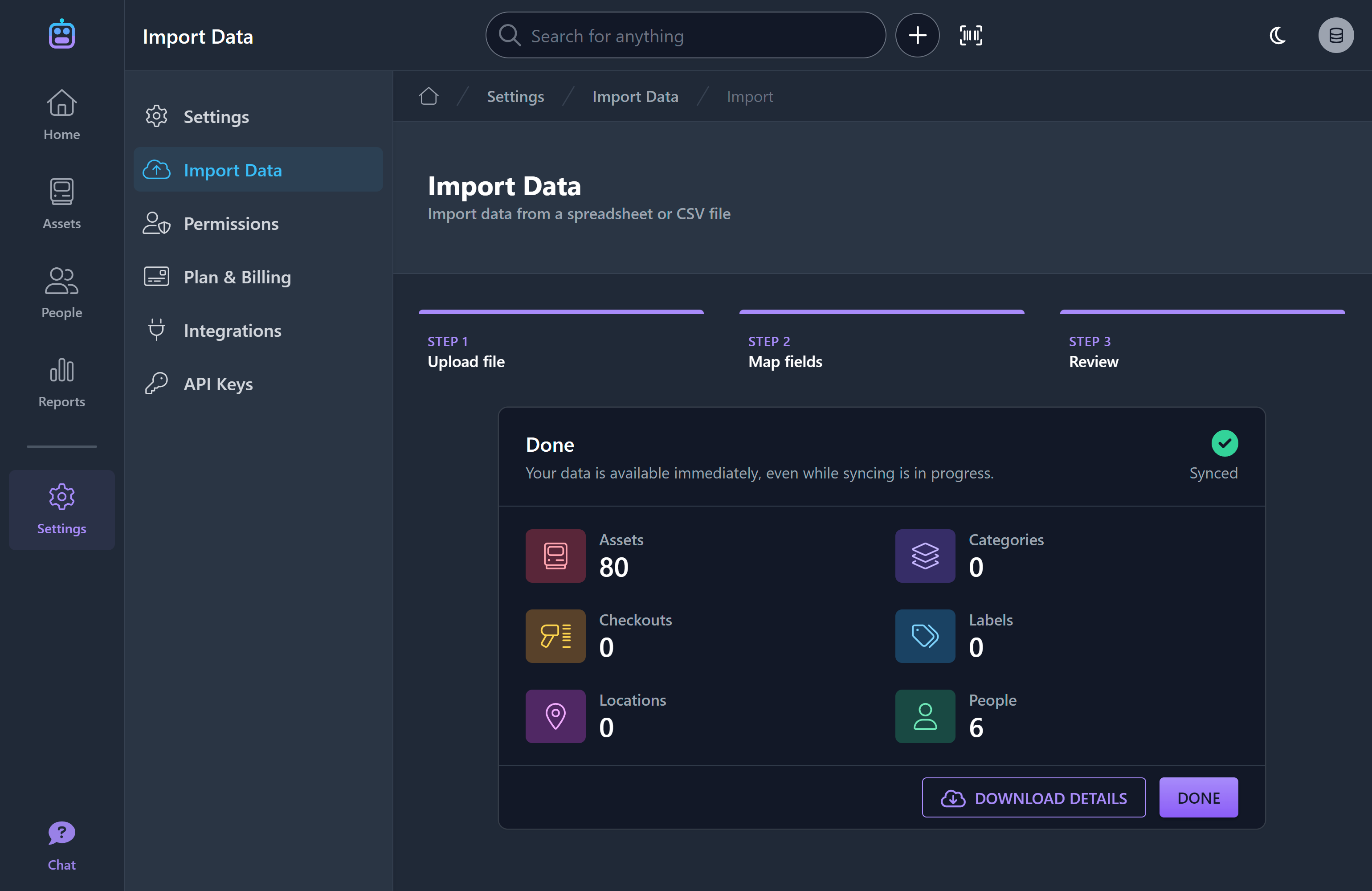Import Assets, People and Checkouts
New Feature
You can now import assets, people and checkouts to your database from an Excel or CSV file. Choose Import Data from the assets or people lists or navigate directly to the Import Data screen in Settings.
Our import tool will walk you through the process in three easy steps:
1. Upload File
Drag your Excel or CSV file onto the designated area or click Browse Files to browse for it on your computer.
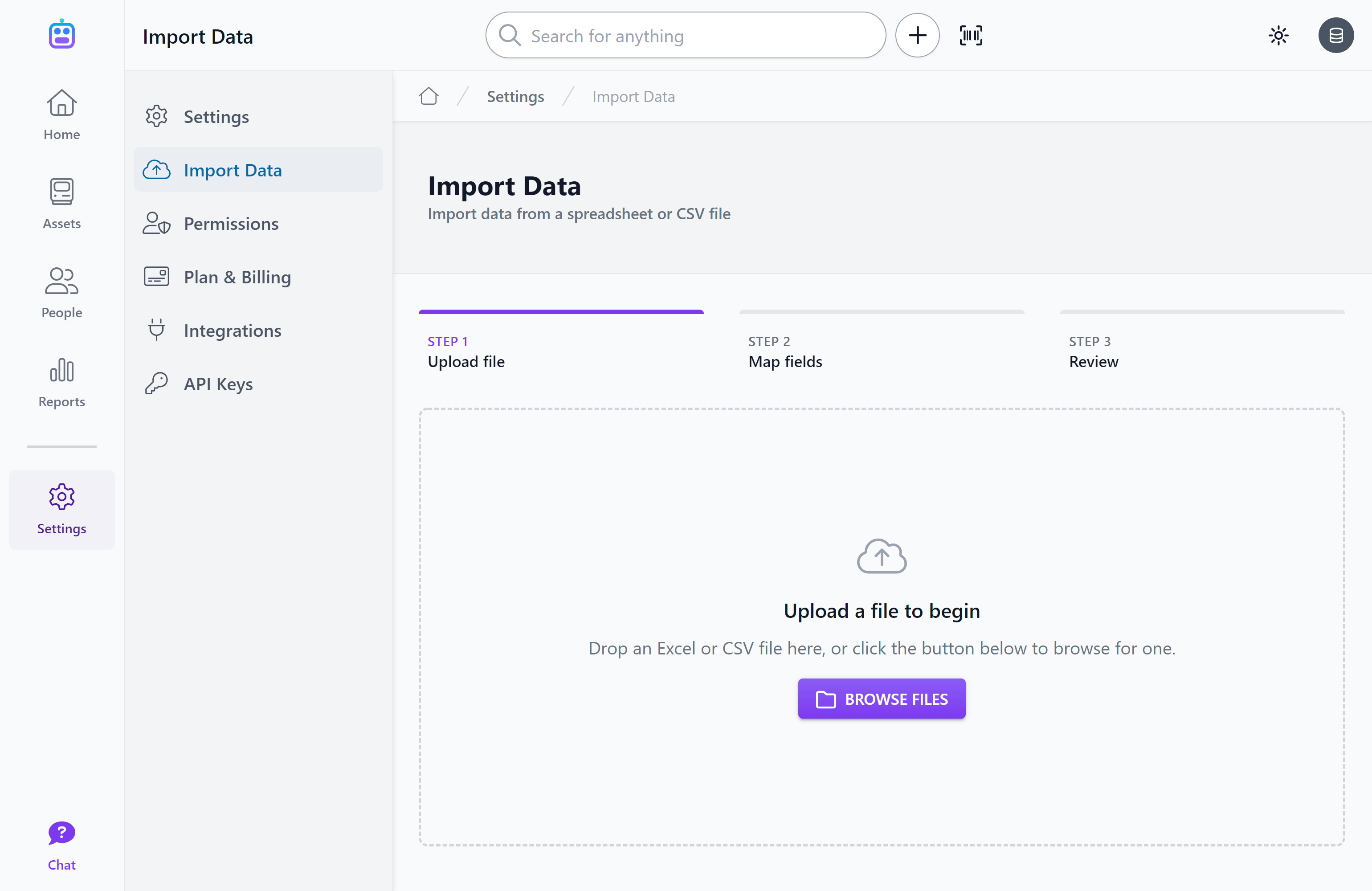
2. Map Fields
Assetbots will read your file and try to match each column with a suitable Asset, Person or Checkout field. You can review the suggested mappings and modify them as needed. You may also create any new fields you might need right from this screen.
If you are importing asset assignments (i.e., checkouts), your file must have a column mapped to Checkout Date.
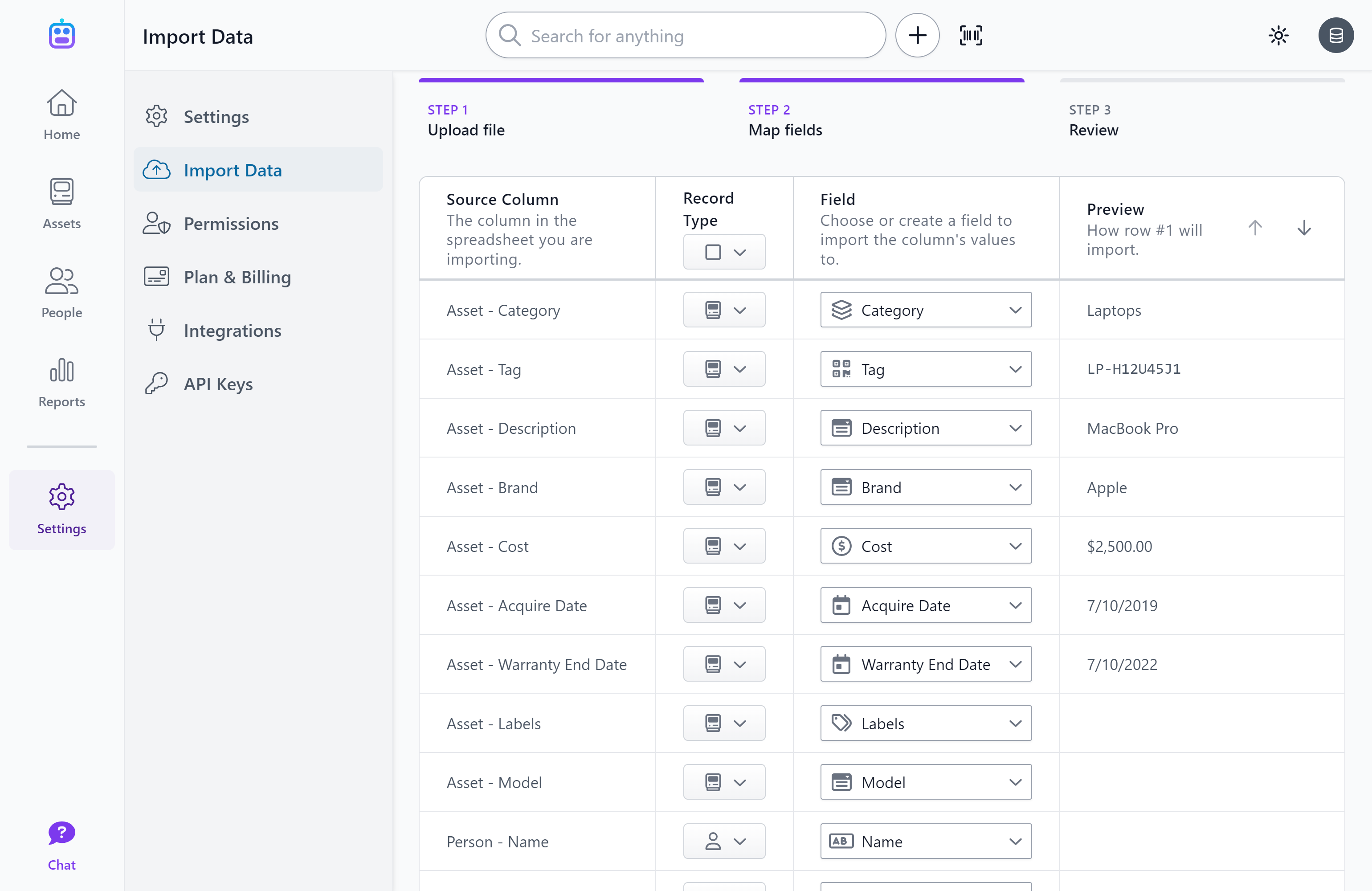
3. Review and Import
Finally, choose how Assetbots should handle duplicate records, review the estimated row counts, and click Import Data.
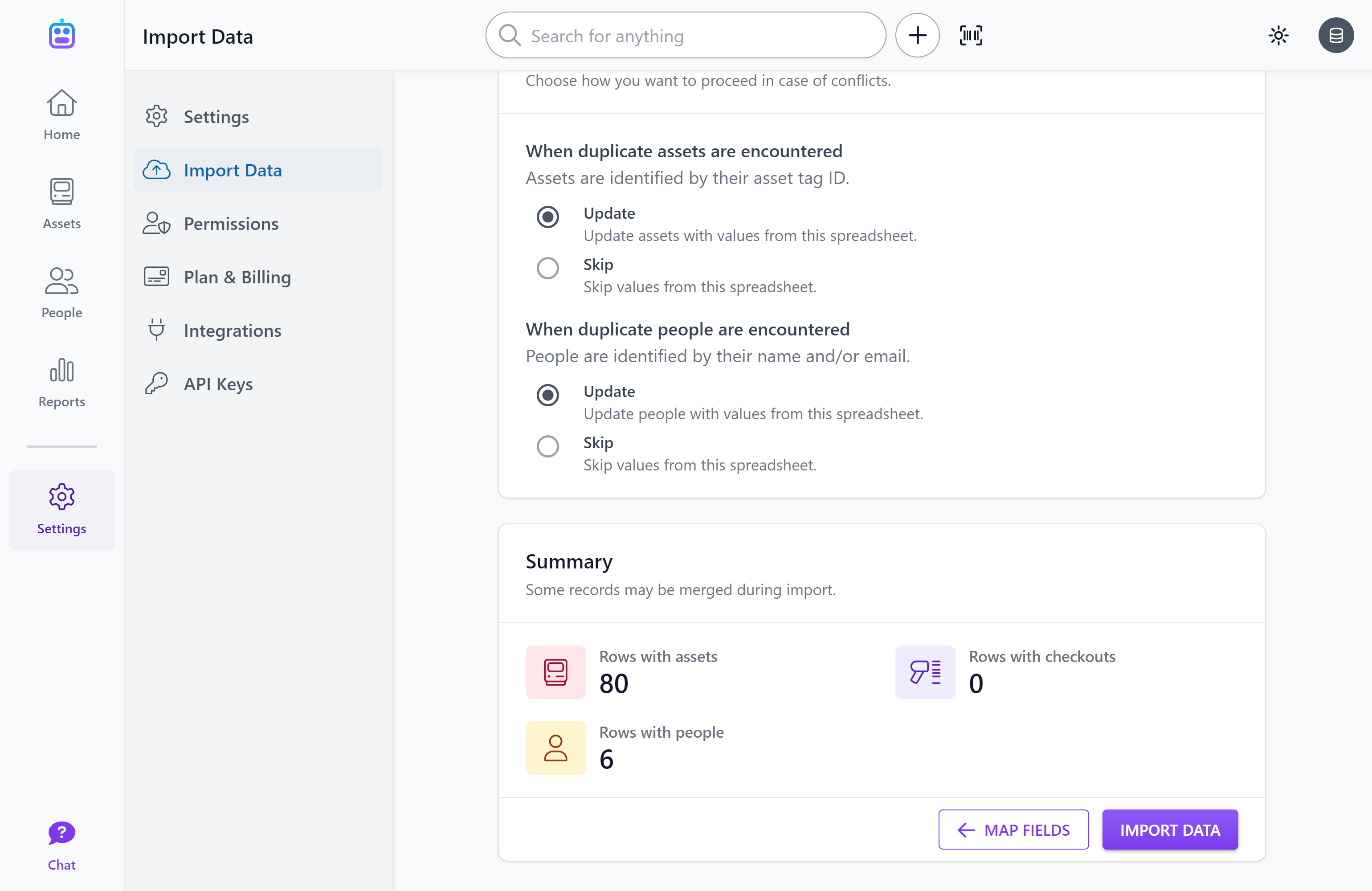
Your data will be available instantly, although synchronization to your other devices could take a few seconds depending on how many records were imported.
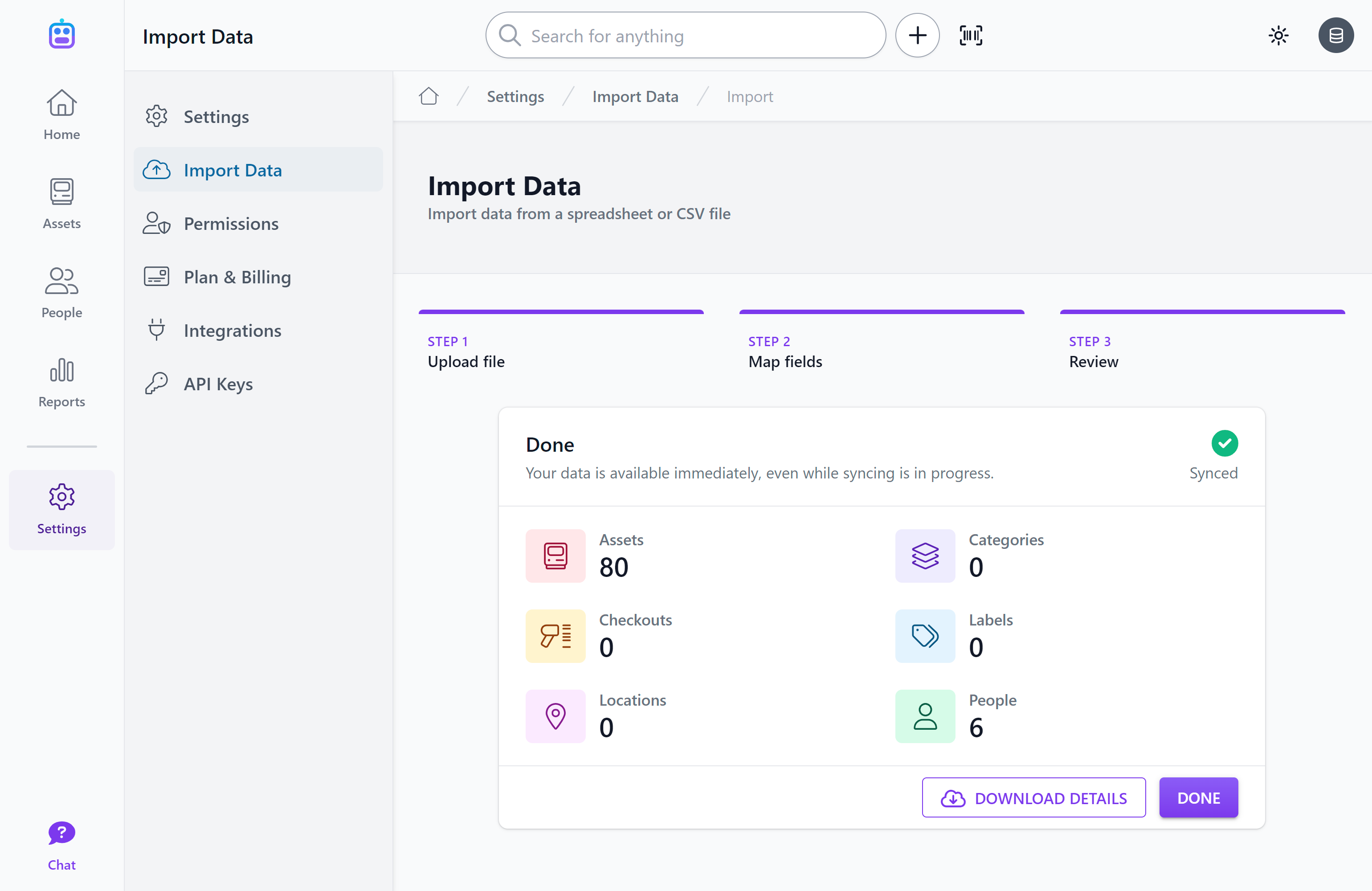
We’re very excited about the launch of this long-awaited feature, so please let us know if you have any questions or need any help. And, as always, happy tracking!