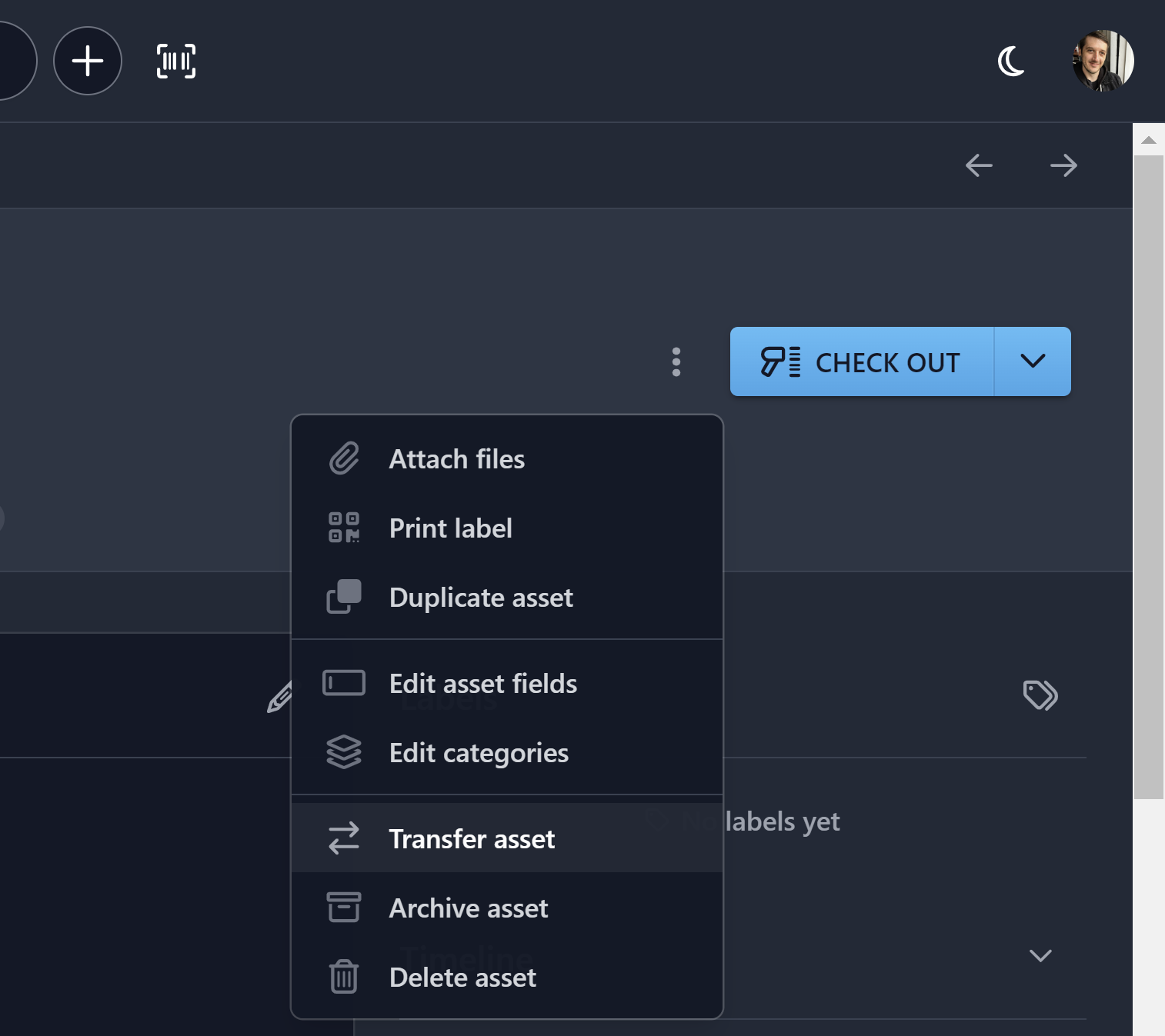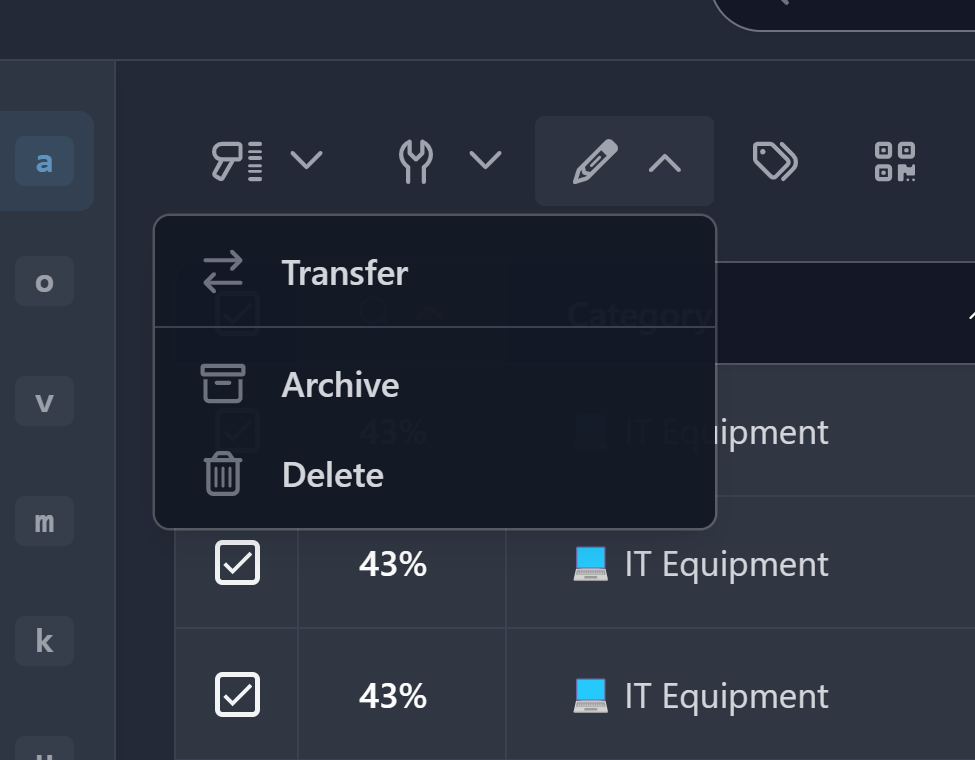Transfer Assets Between Databases
New Feature
You can now move or copy assets between databases!
This is especially useful for MSPs and very large enterprises with multiple databases. For example, you may have an Inventory database where new inventory is created before it has been assigned to a client or department. Once the asset has been prepared, you can transfer it to the appropriate database and begin tracking it as normal.
Our transfer operation allows you to include the following related data when moving or copying an asset:
- Fields
Any fields that are missing in the destination database can be automatically created. - Files
Move or copy files attached to the asset. - Labels
Any labels applied to the asset that are missing in the destination database can be automatically created. - Notes
Move or copy notes attached to the asset.
To get started, expand the More actions menu in the top-right of an asset’s detail view:
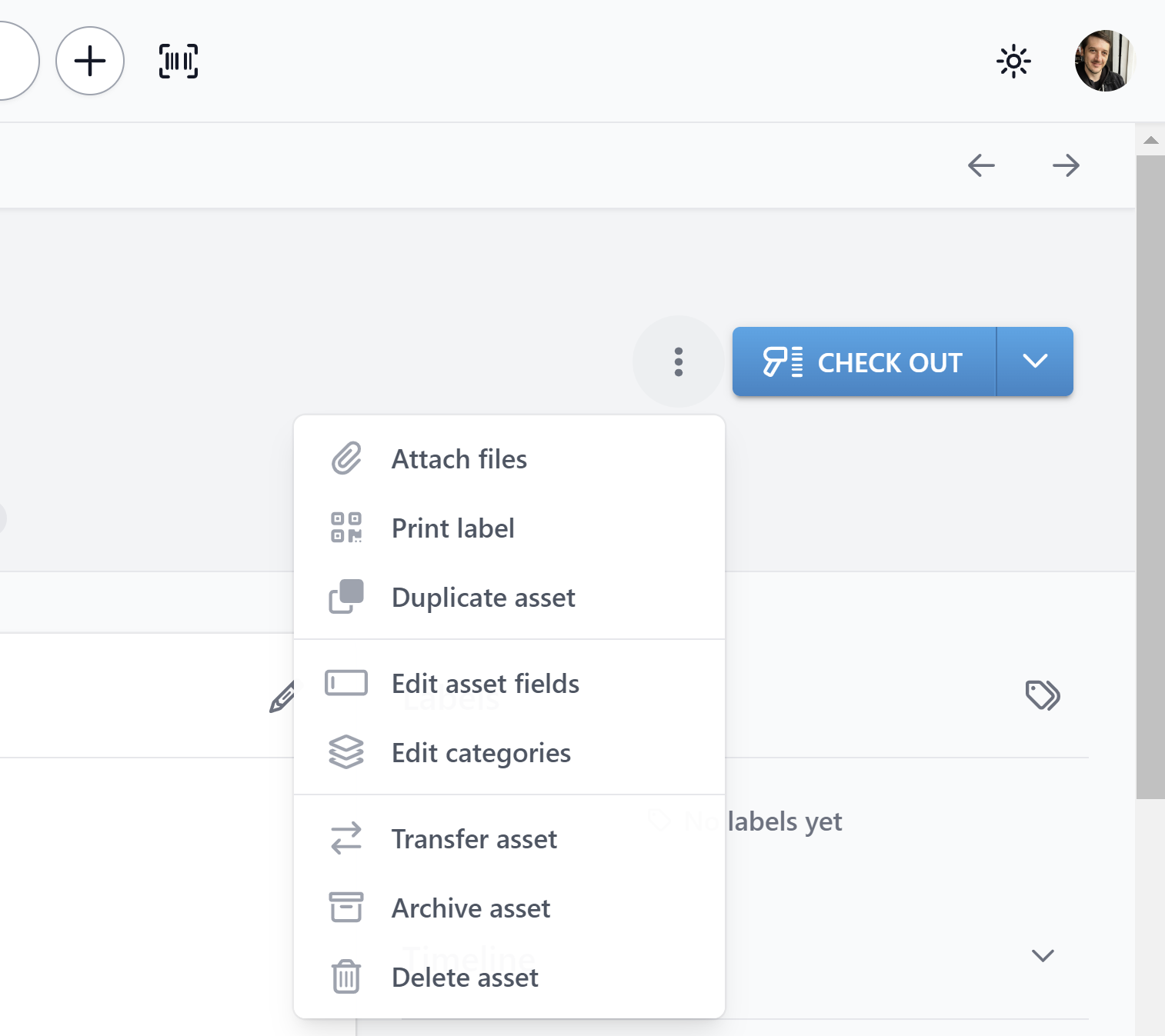
Assets can only be transferred if they are not checked out, reserved, or in repair. You must also have write access to at least one additional database.
Transfers can also be done in bulk from the asset list:
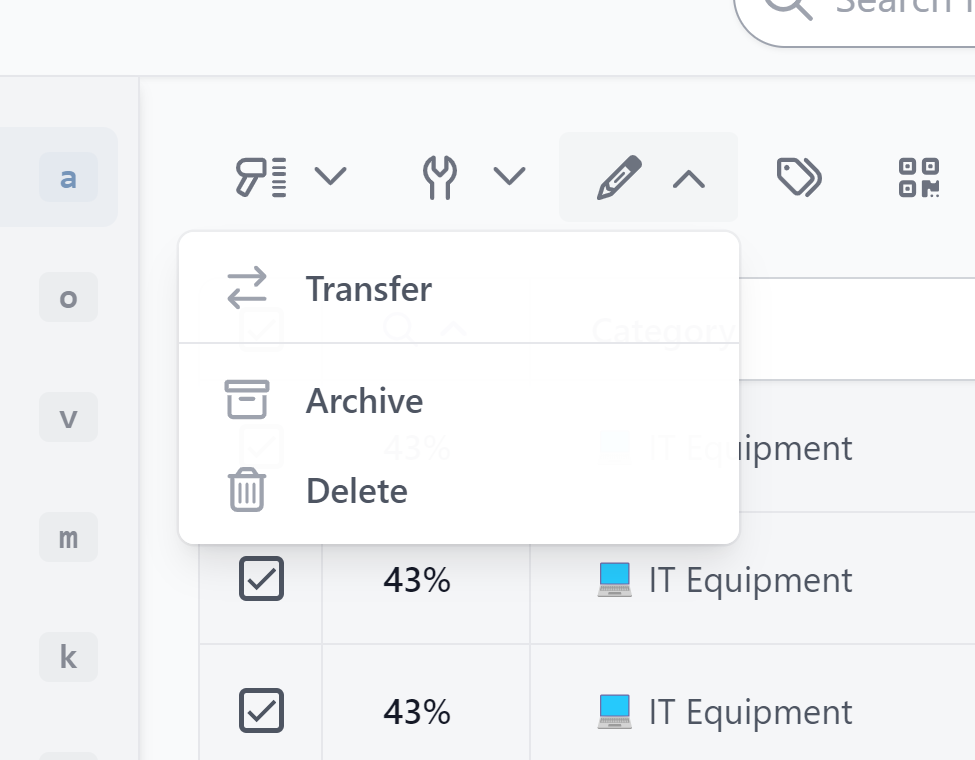
Finally, if an asset is transferred back to a database that it was previously moved out of, it will be restored, and its timeline will pick up where it previously left off.
We have some exciting additional MSP tools on the way, so stay tuned. And happy tracking!