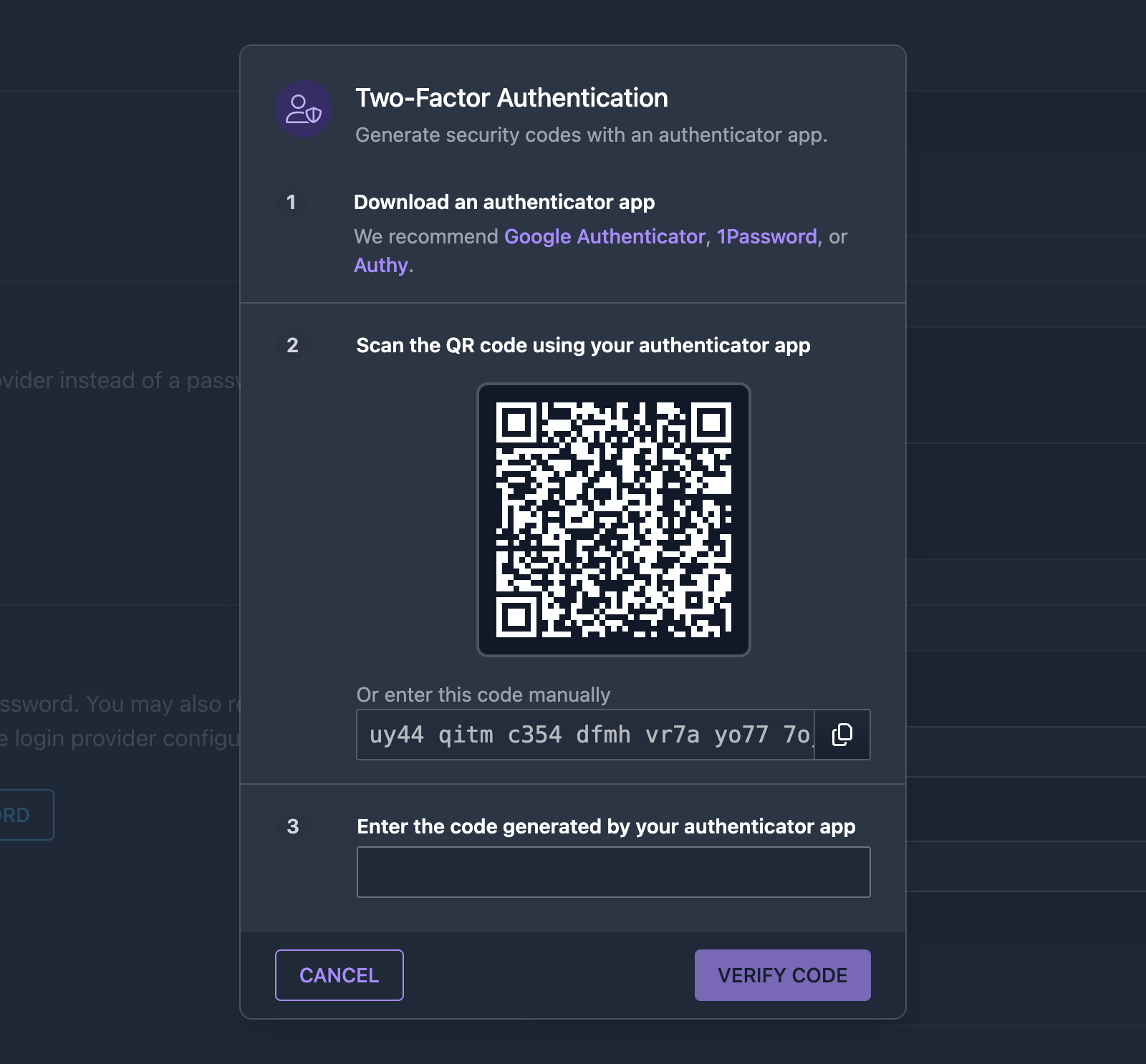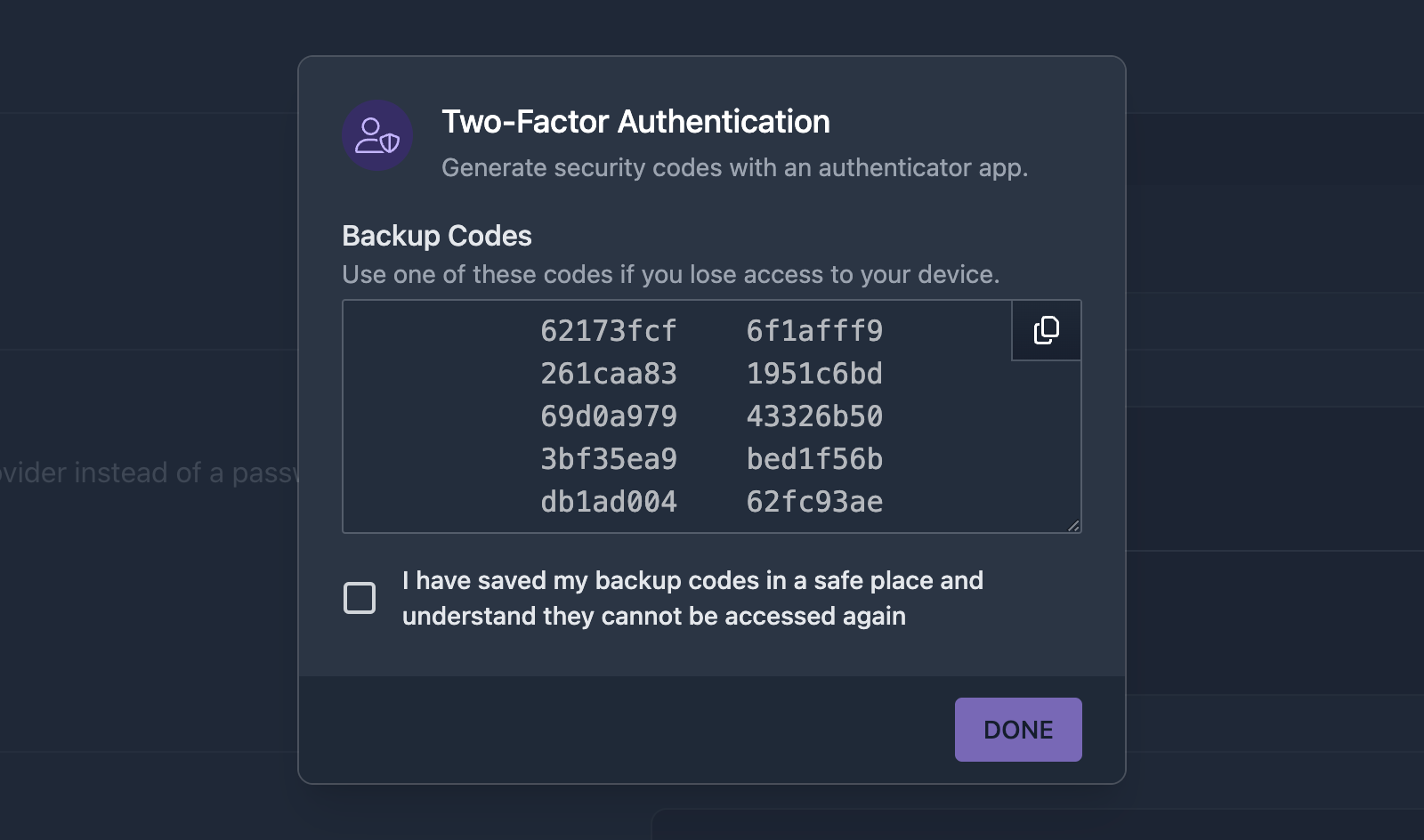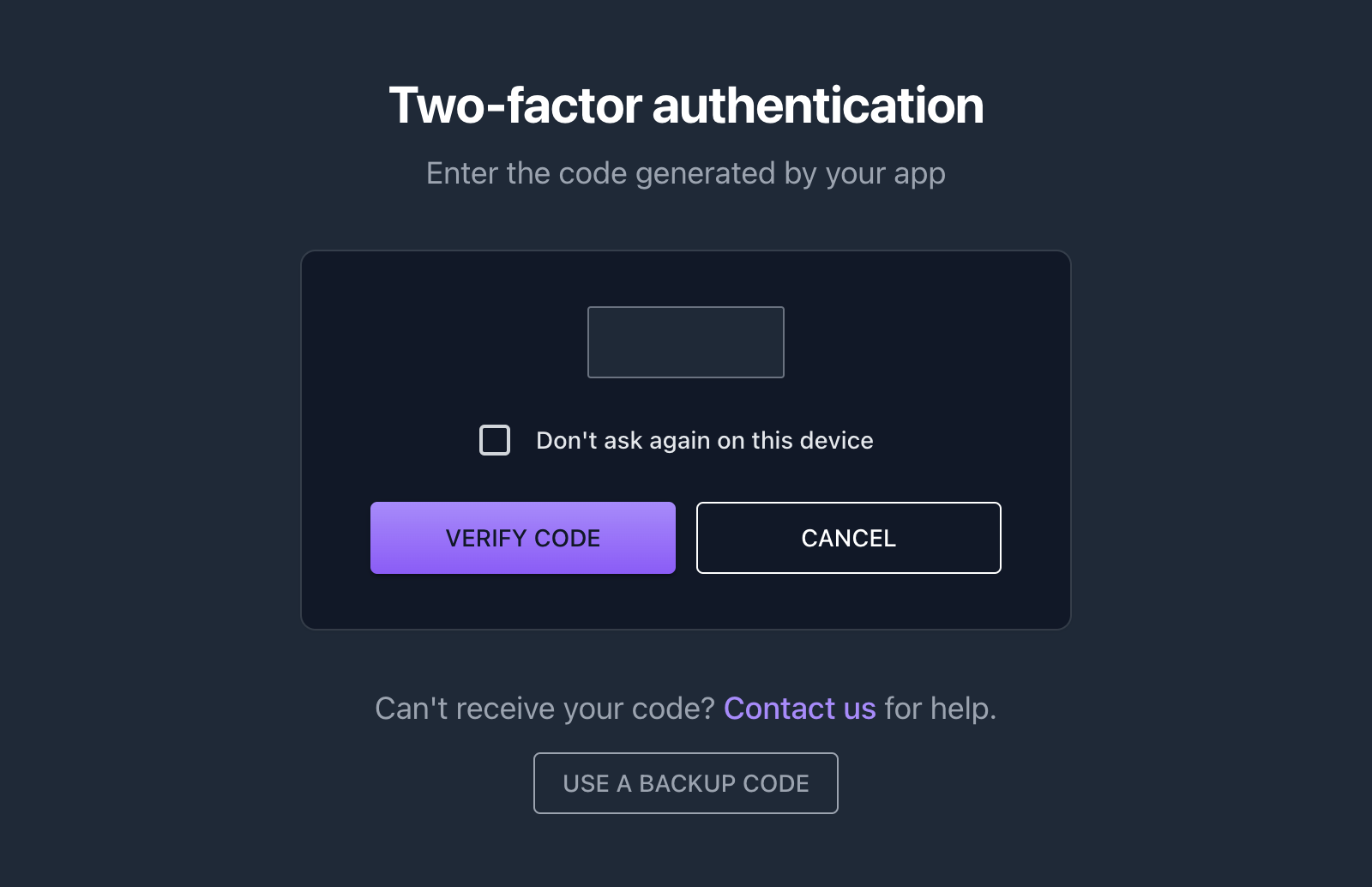Two-Factor Authentication
New Feature
We are thrilled to announce that Assetbots now supports two-factor authentication!
Modern security best-practices recommend enabling two-factor authentication (2FA or MFA) when available, and now you can add Assetbots to your list of more-secure providers!
To enable 2FA for your Assetbots account, click on your profile image or initials in the top-right corner of the screen and then click on your name to bring up your profile. You can also navigate to your profile directly by visiting https://app.assetbots.com/me.
Scroll down to the Two-Factor Authentication section and click Enable 2FA. To proceed, you must have an authenticator app installed on your mobile device – we recommend Google Authenticator, 1Password or Authy. Scan the QR code using your authenticator app or enter the generated code manually. Finally, enter the 6-digit verification code generated by your authenticator app and click Verify Code.
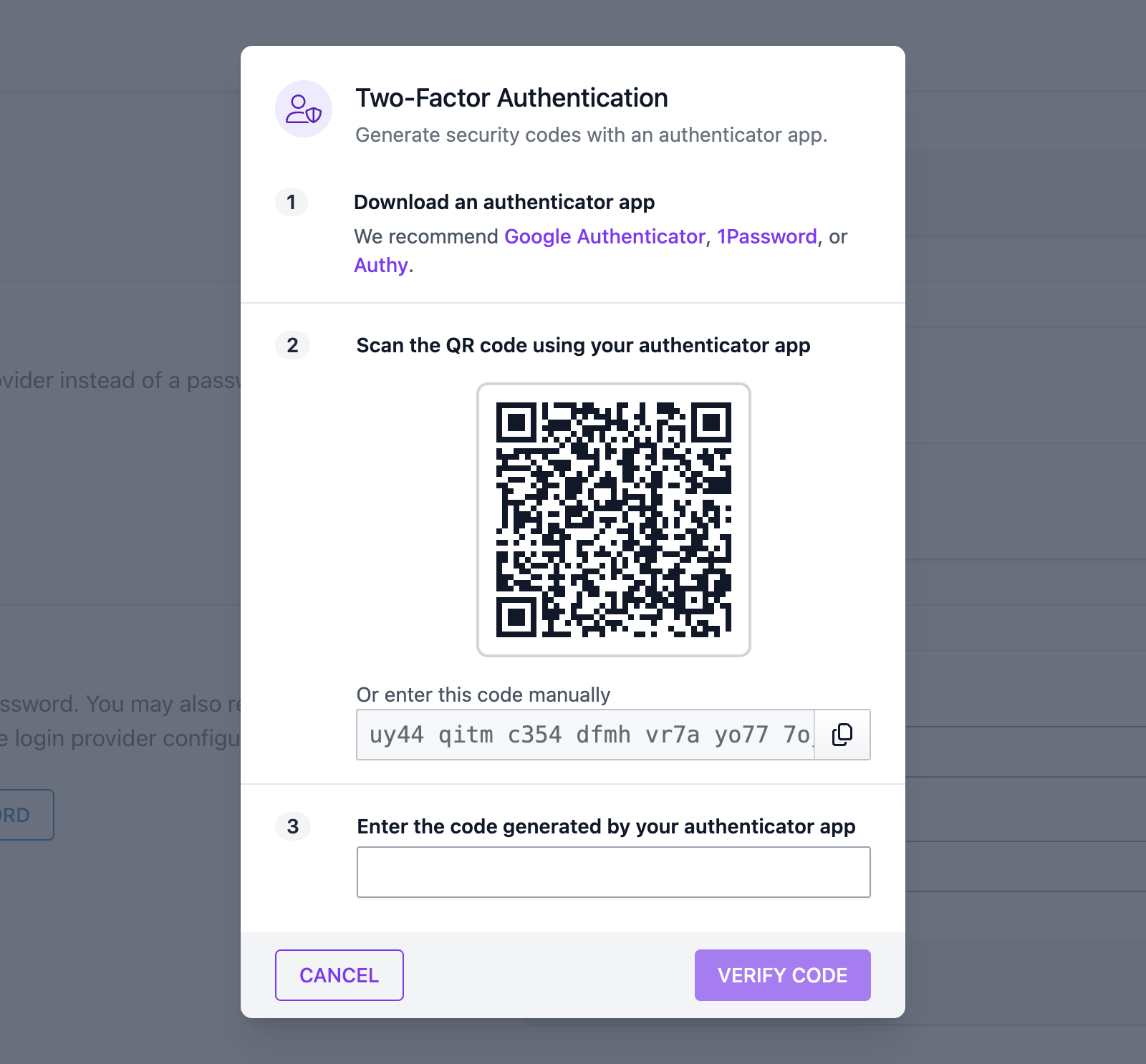
If this is your first time enabling two-factor authentication for your Assetbots account, you will be shown 10 backup codes you can use in case you lose access to your device. Store these codes somewhere safe. Each code may only be used once, and they will never be shown to you again.
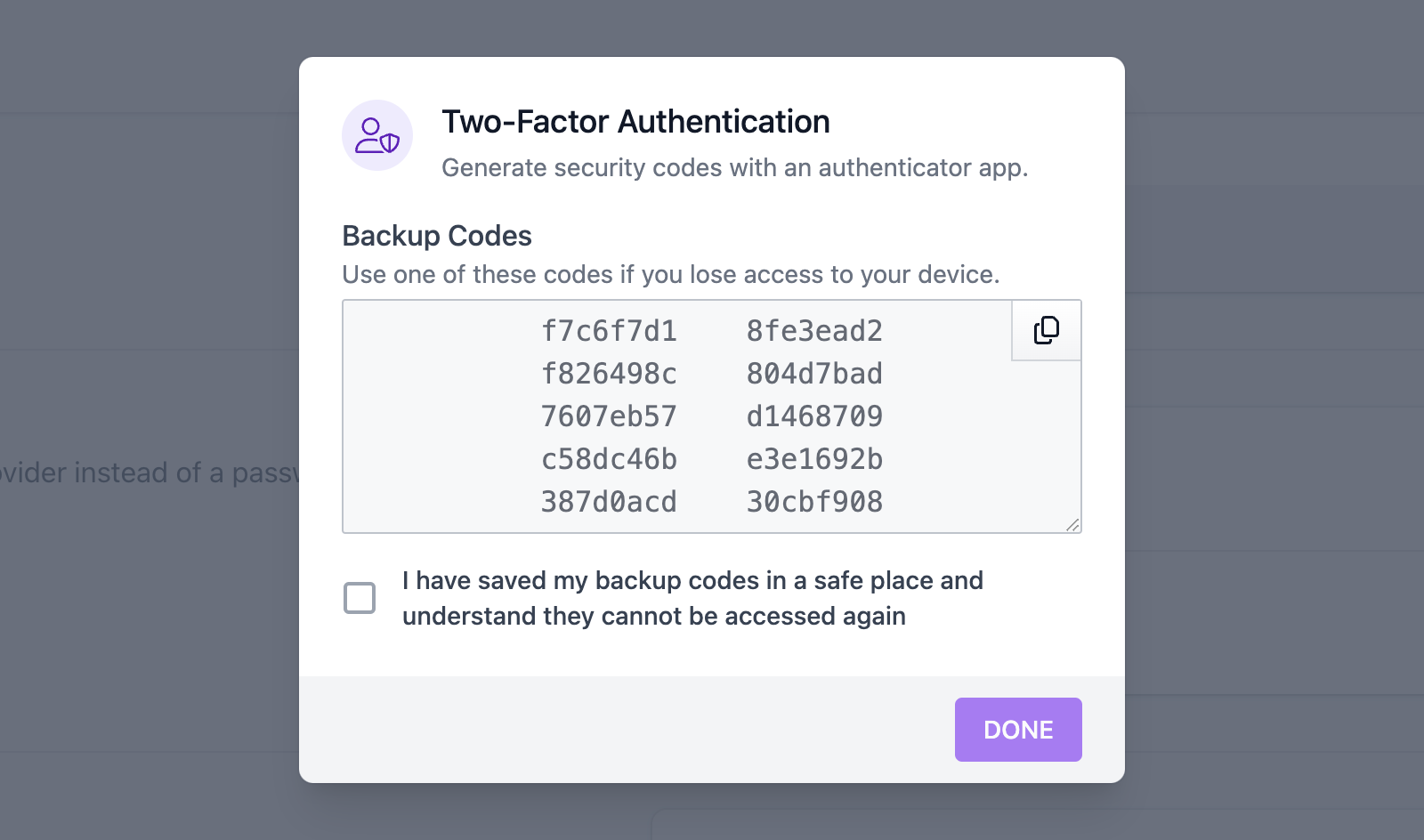
Once enabled, you will be prompted to enter the verification code generated by your authenticator app when you sign in. You can optionally choose to have Assetbots remember your browser to make signing in more convenient. If you lose your device, you can click the Use a Backup Code button to use one of your backup codes instead.
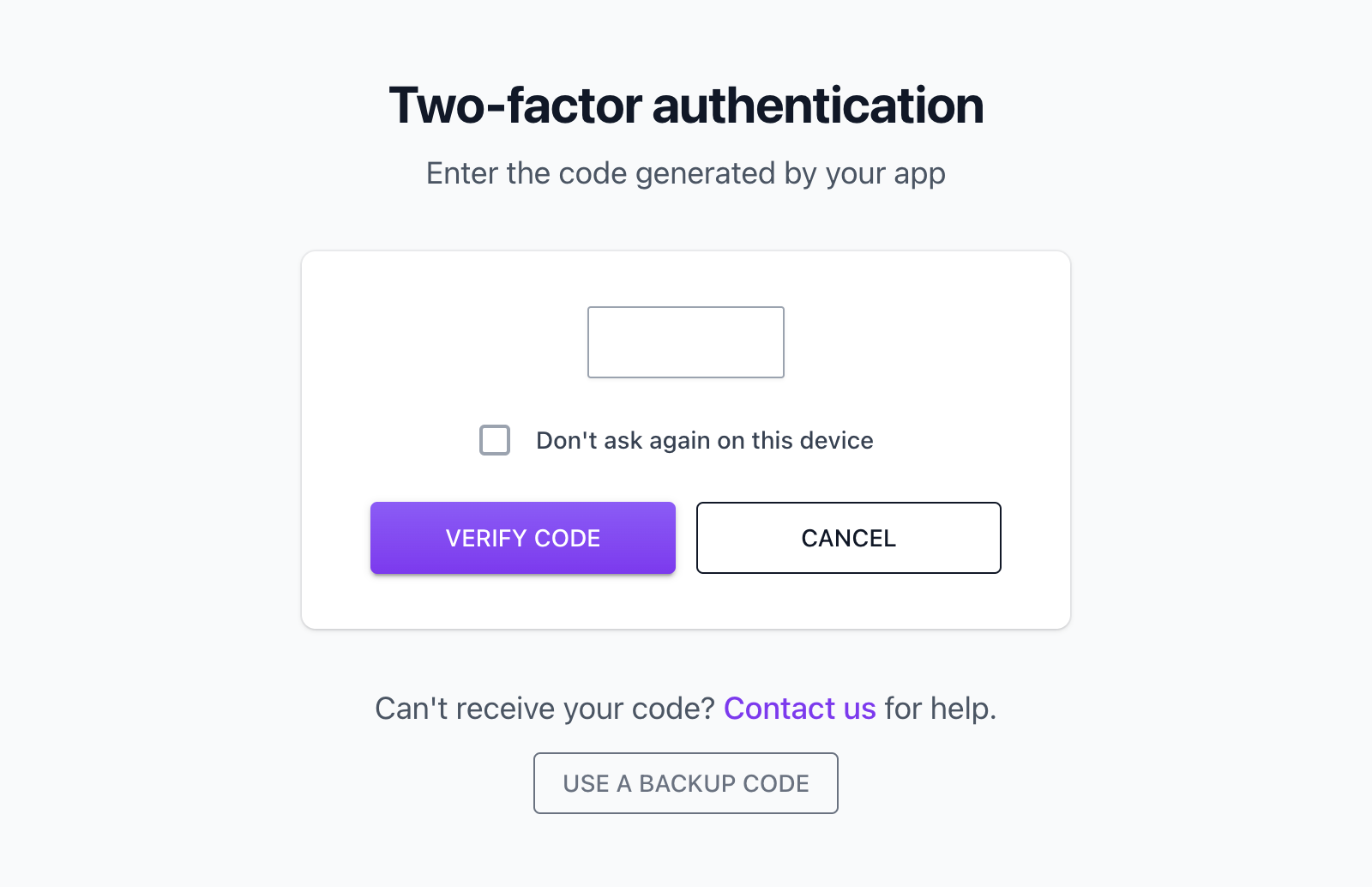
We hope you take advantage of the increased security offered by enabling two-factor authentication for your Assetbots account. Please contact us if you have any questions or need any help getting set up.
Until next time, happy tracking!