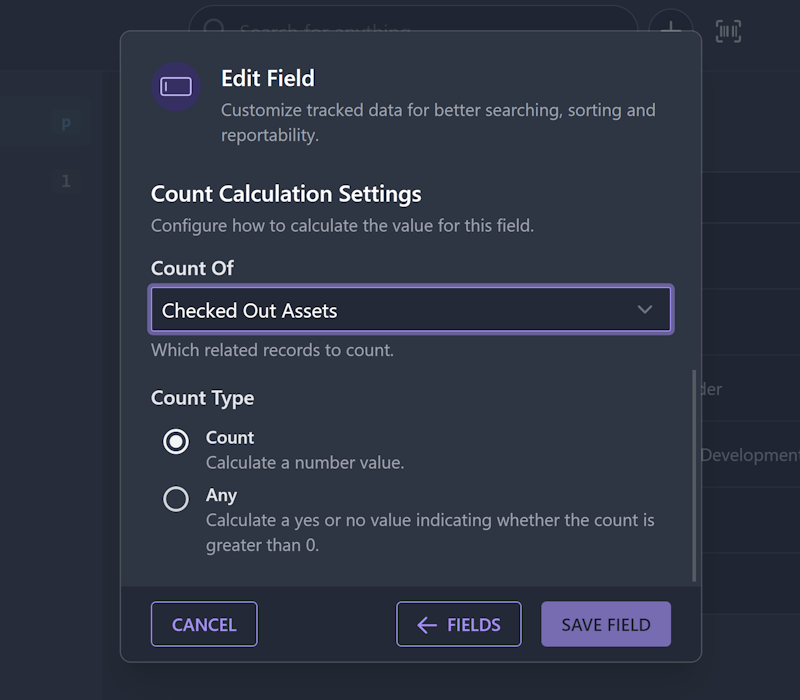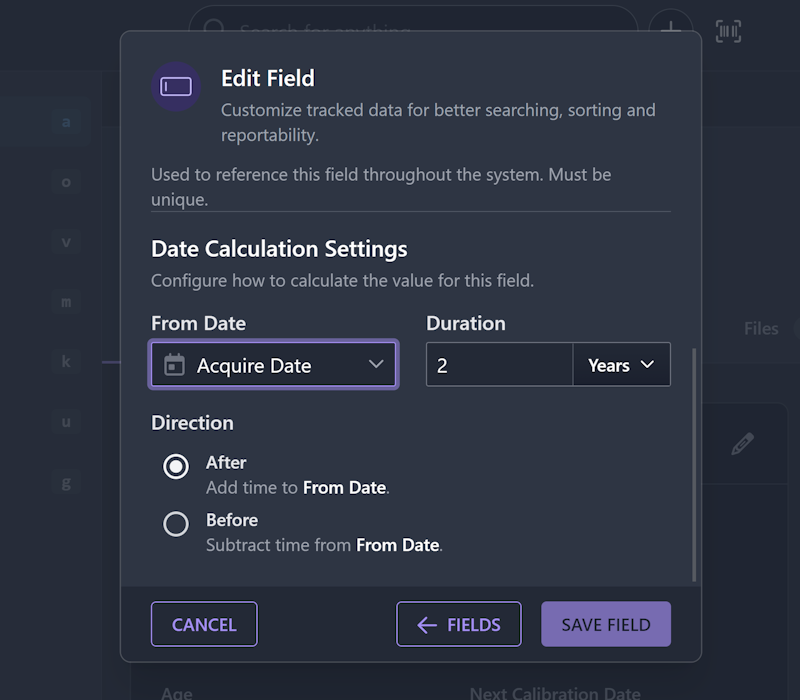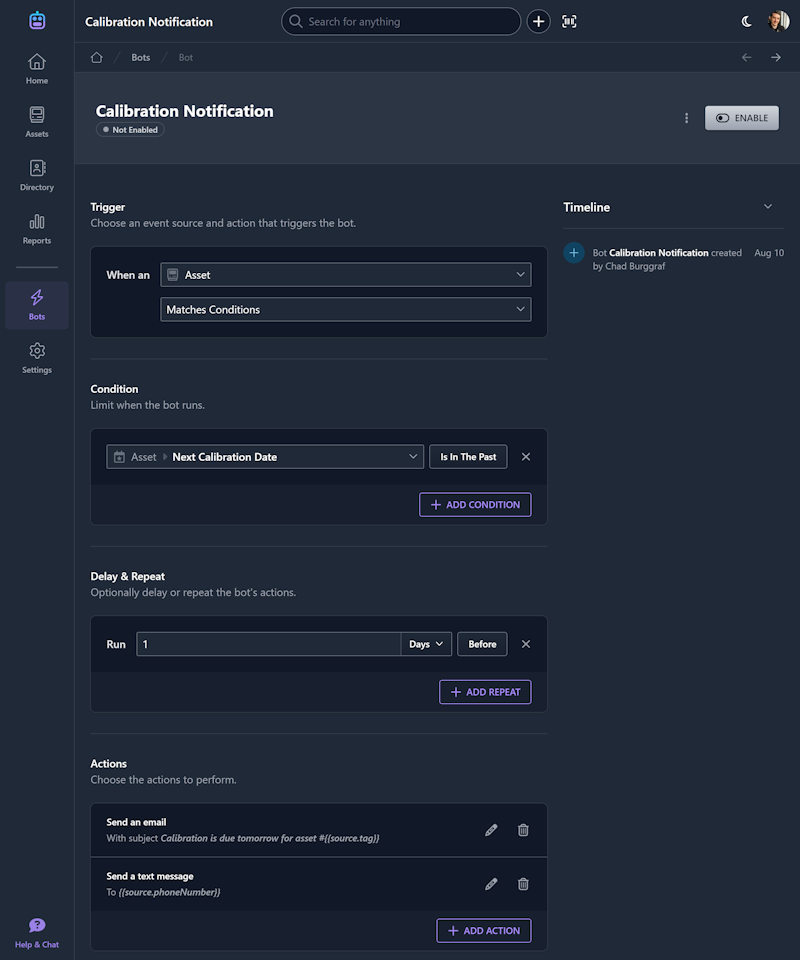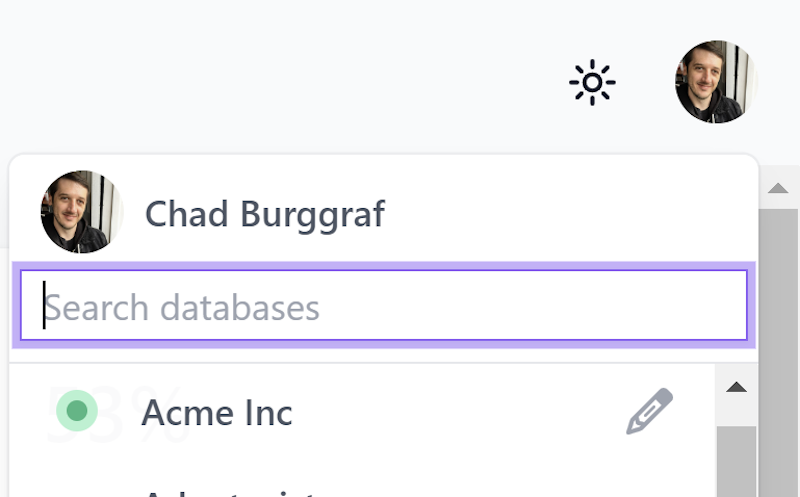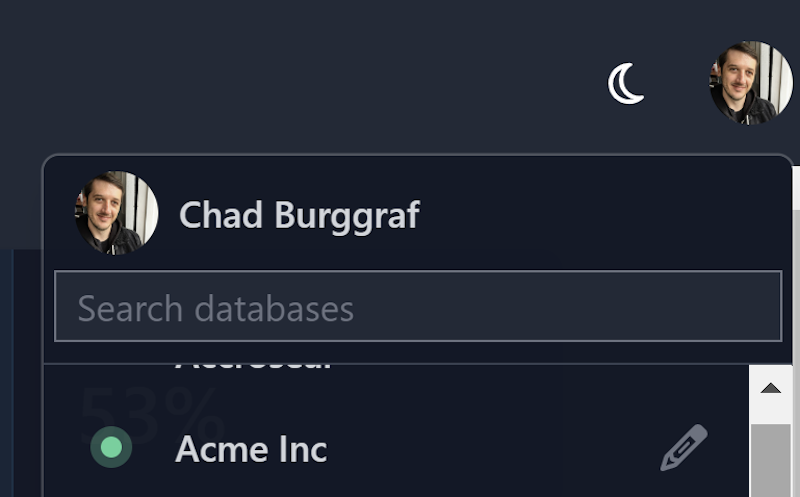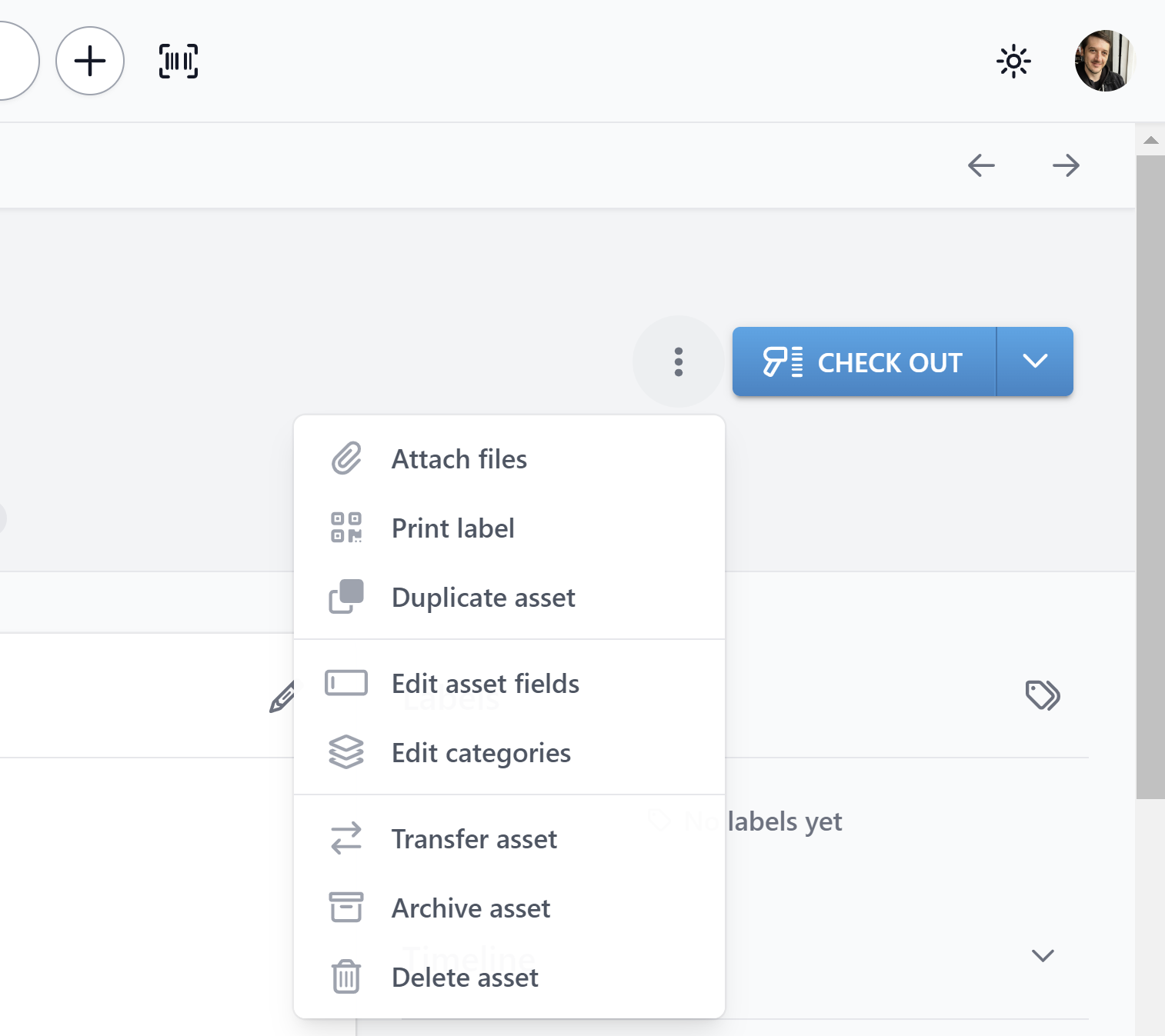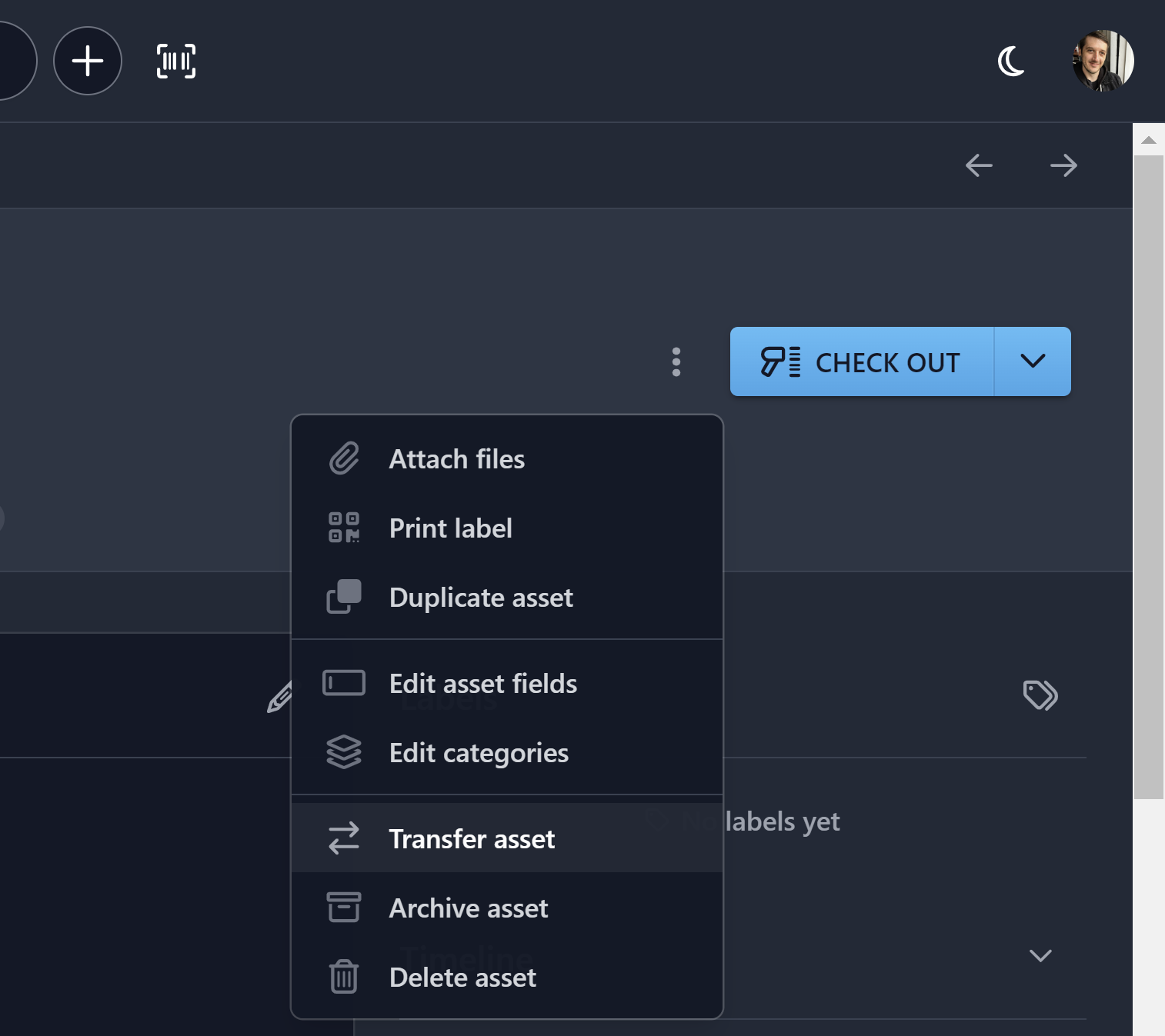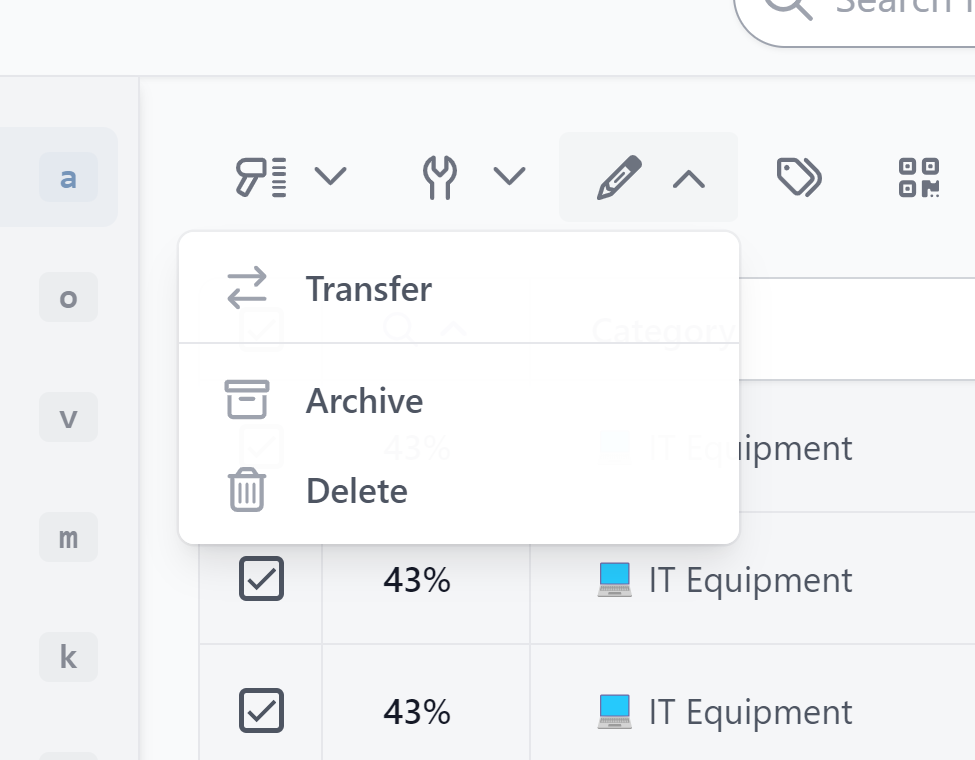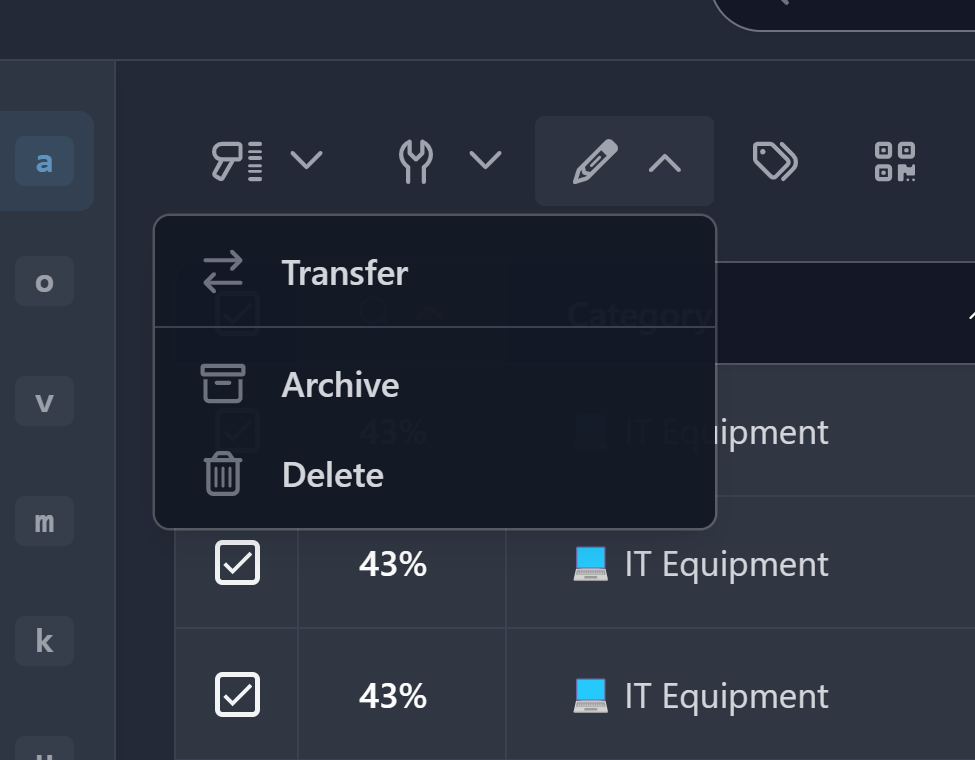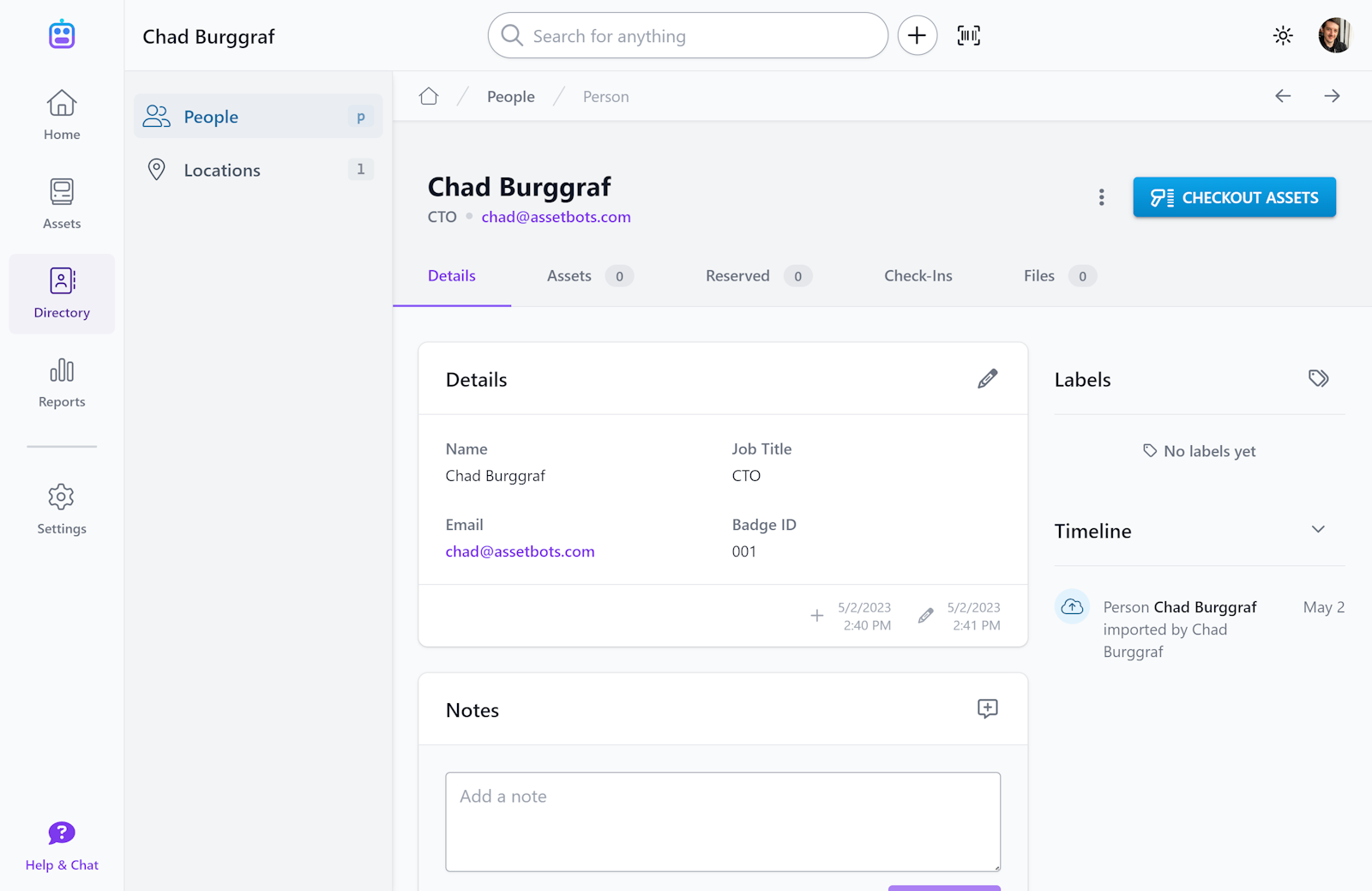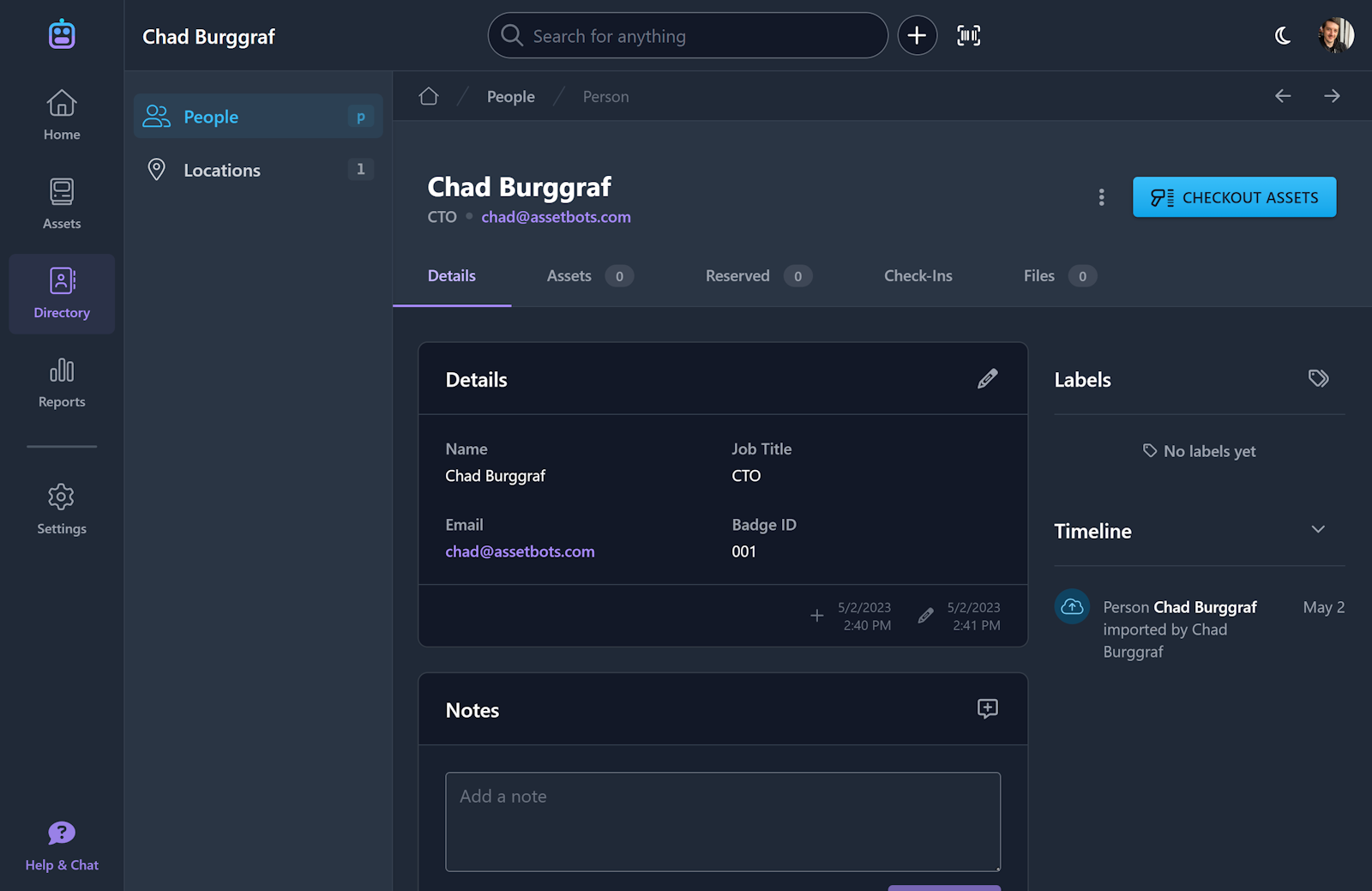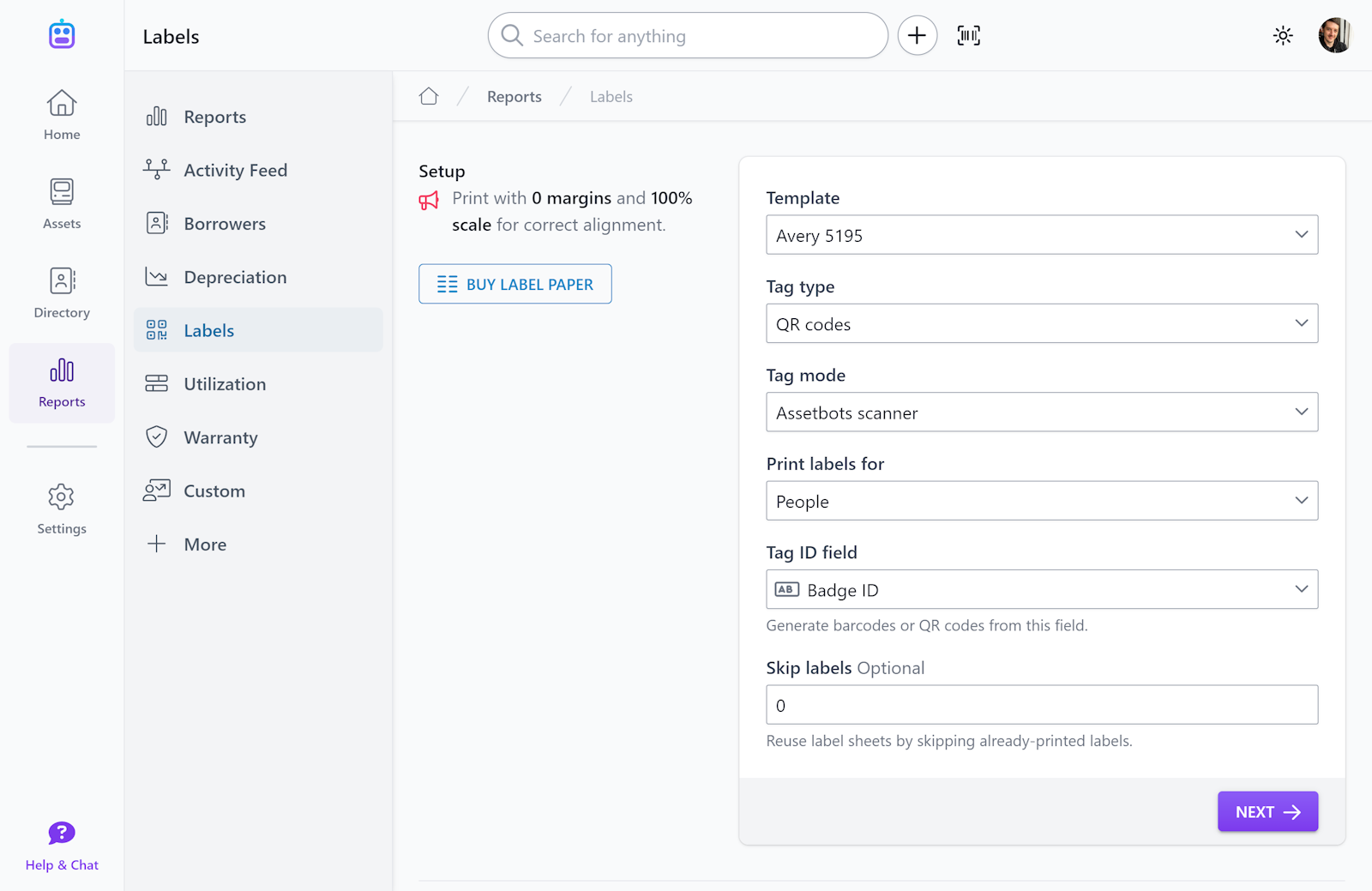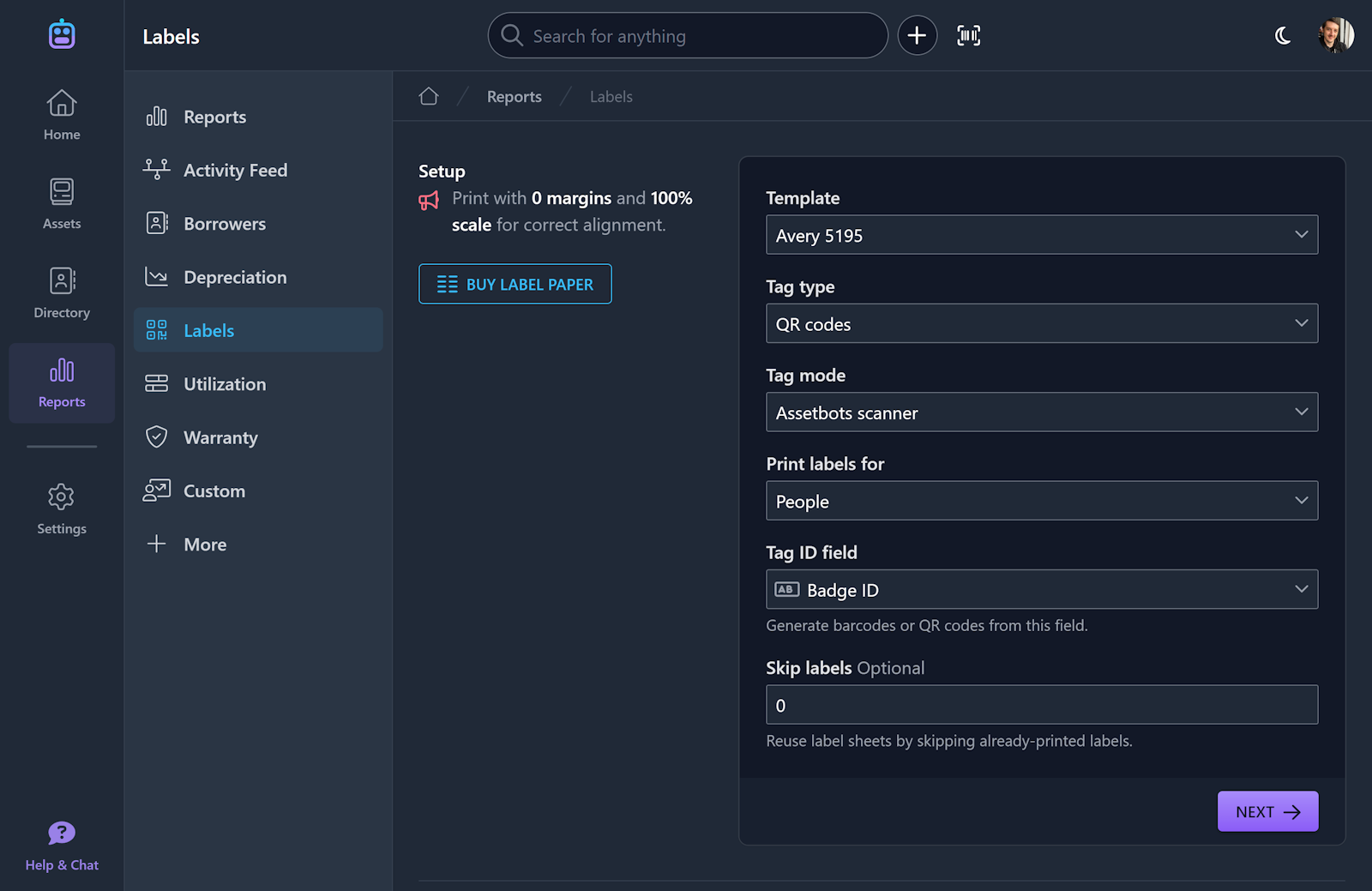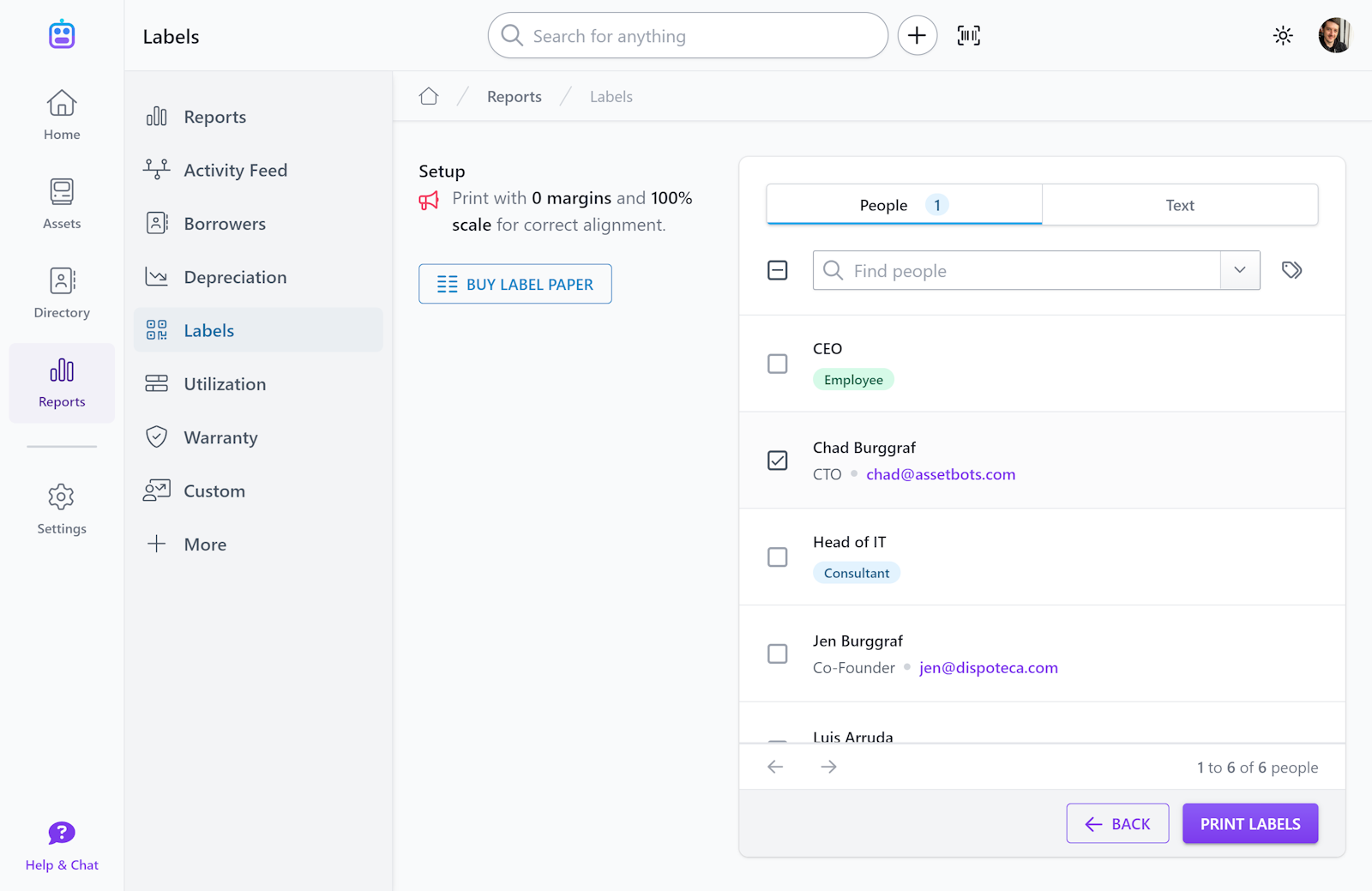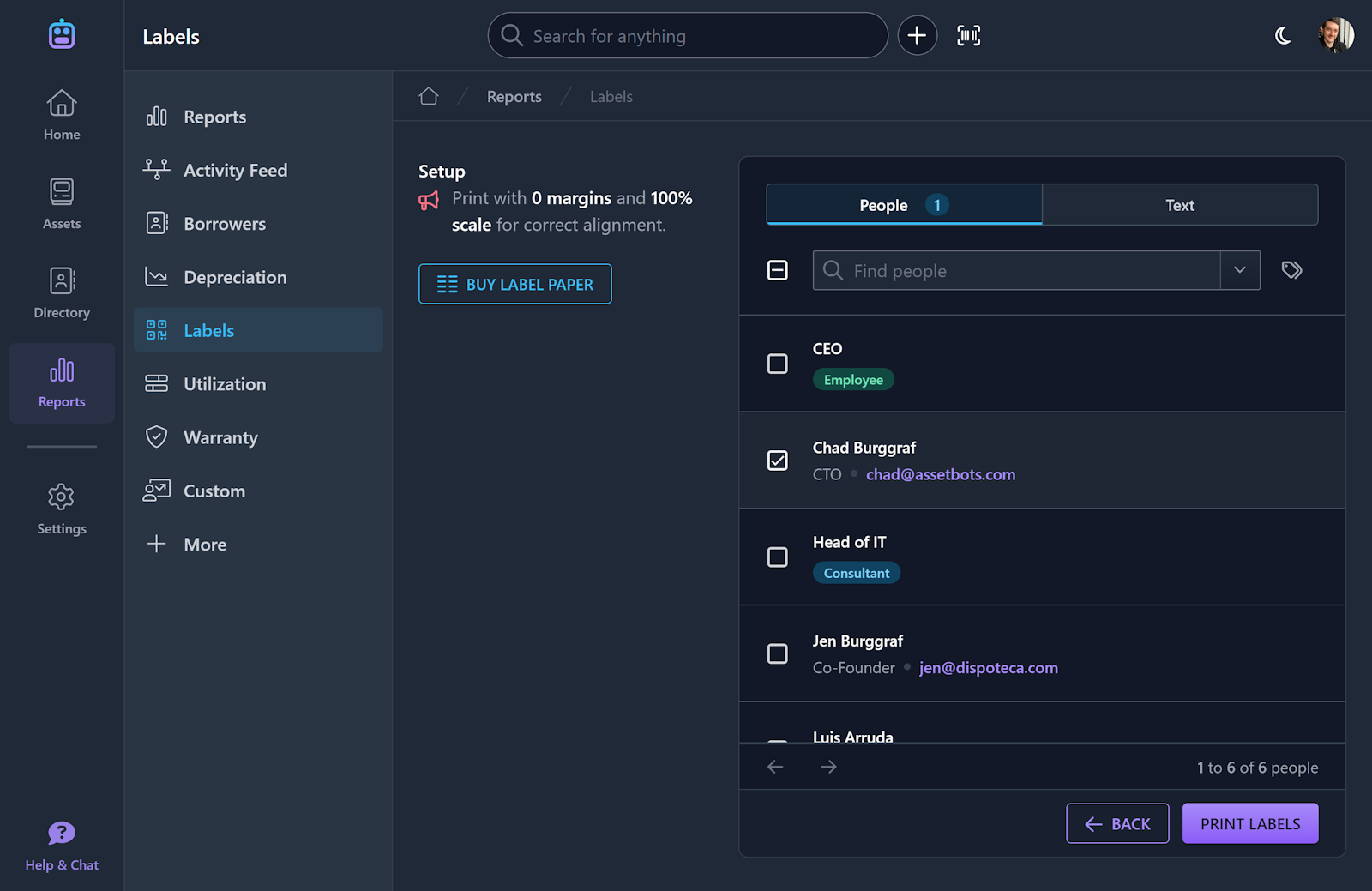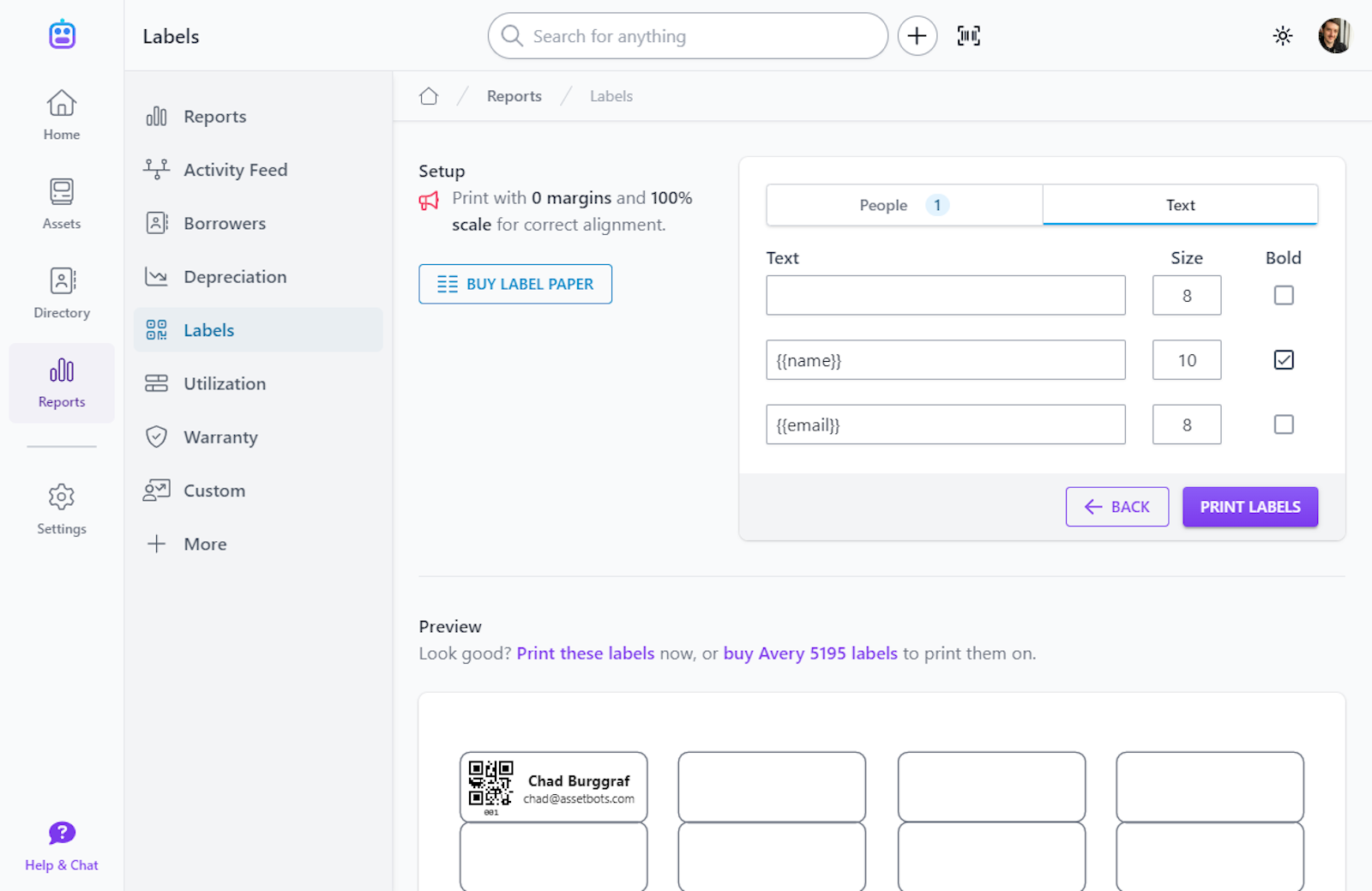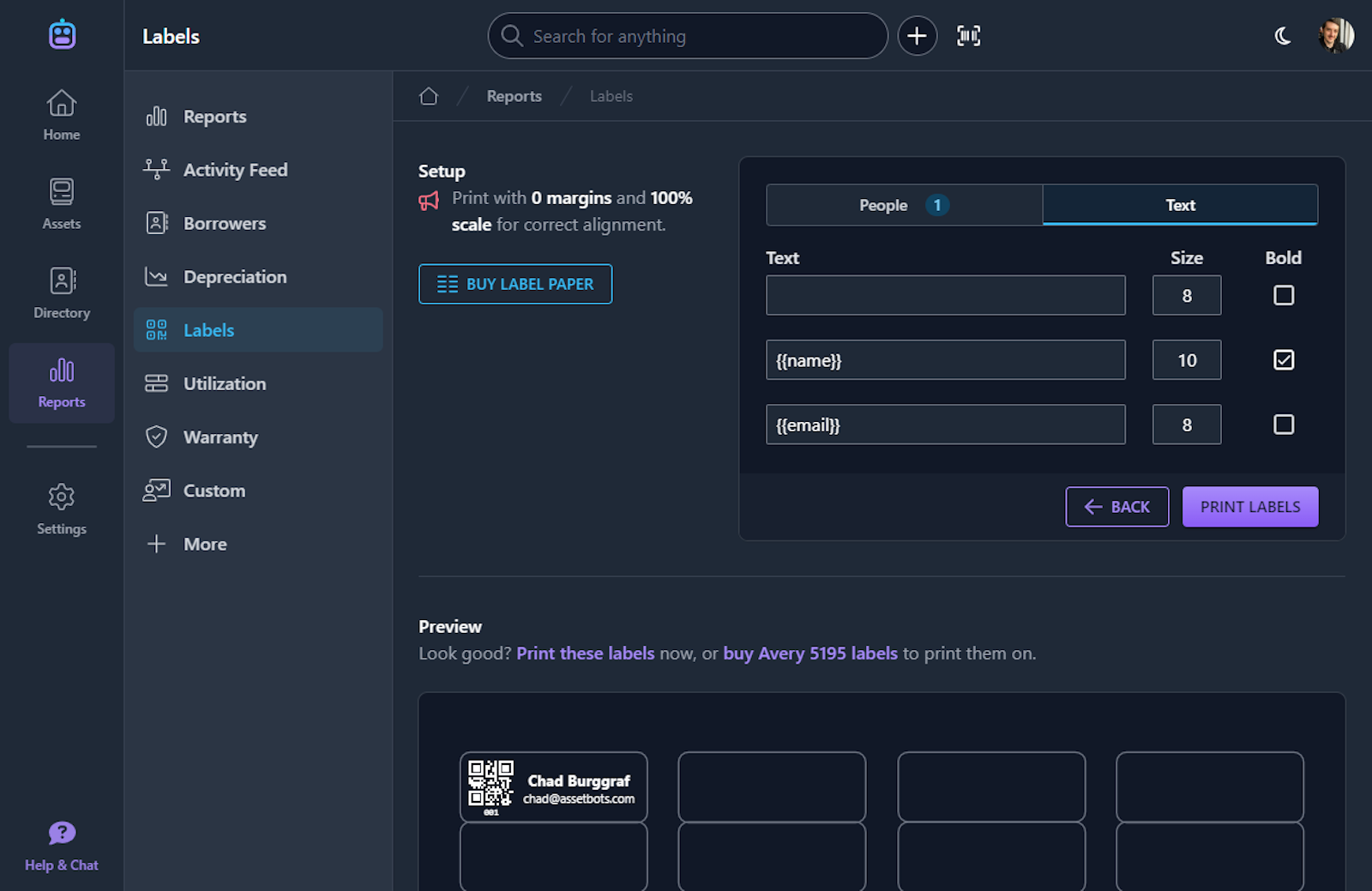New Field Types: Count and Relative Date
New Feature
We’ve added two new calculated field types to help you keep better tabs on your assets, as well as to unlock some advanced capabilities in our new Bots automation feature.
Count
Add a Count field to dynamically calculate the number of related records. Once added, you can use this field to filter and sort list views, as well as condition bot automations.
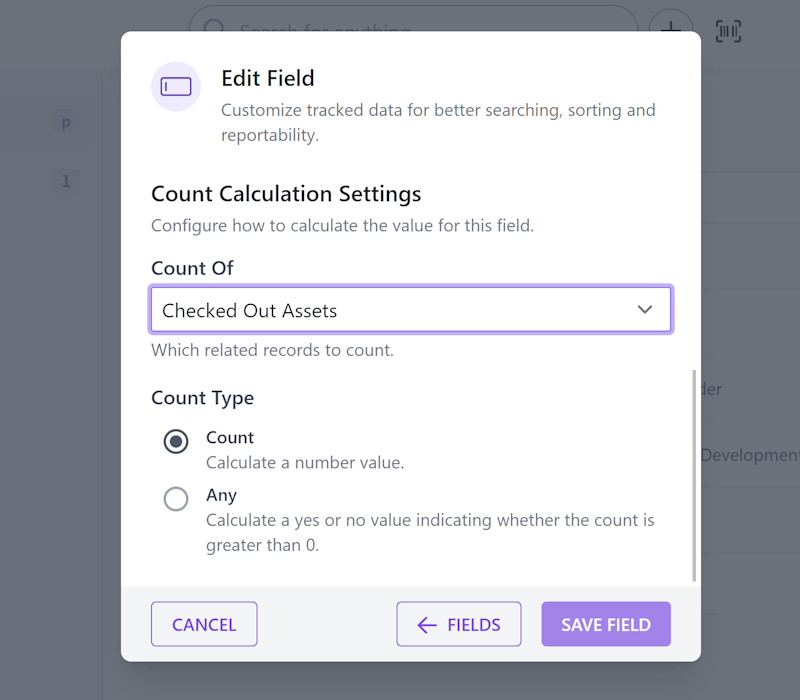
You can create dynamic counts of:
- Checked out assets (for Person and Location records)
- Reserved assets (for Person and Location records)
- Related assets (for Repair and Reservation records)
- Attached files (for all record types)
Count Filter Example
To filter lists based on a count field, you append either .any or .sum to the field key. For example, if you create a field called Asset Count, the default field key will be assetCount. To list all records with at least one asset, enter the following filter value:
assetcount.any:true
Relative Date
Add a Relative Date field to dynamically calculate a date based on another date field. For example, if your organization requires assets to be calibrated every six months and you have a Date field called Last Calibration Date, you can add a Relative Date field called Next Calibration Date and set its duration to 6 Months.
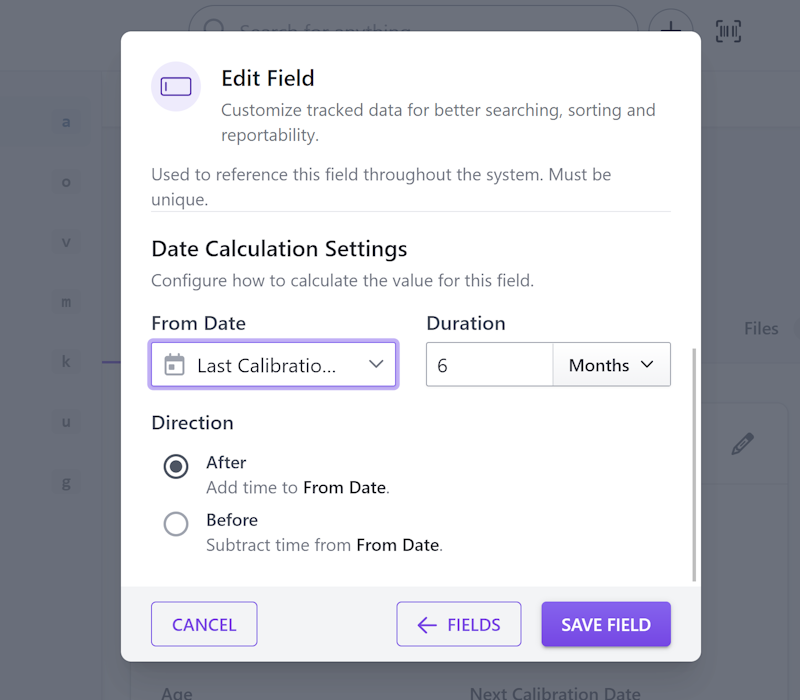
Once defined, you can create a bot automation to email and text you every time an asset’s Next Calibration Date passes or is coming soon.
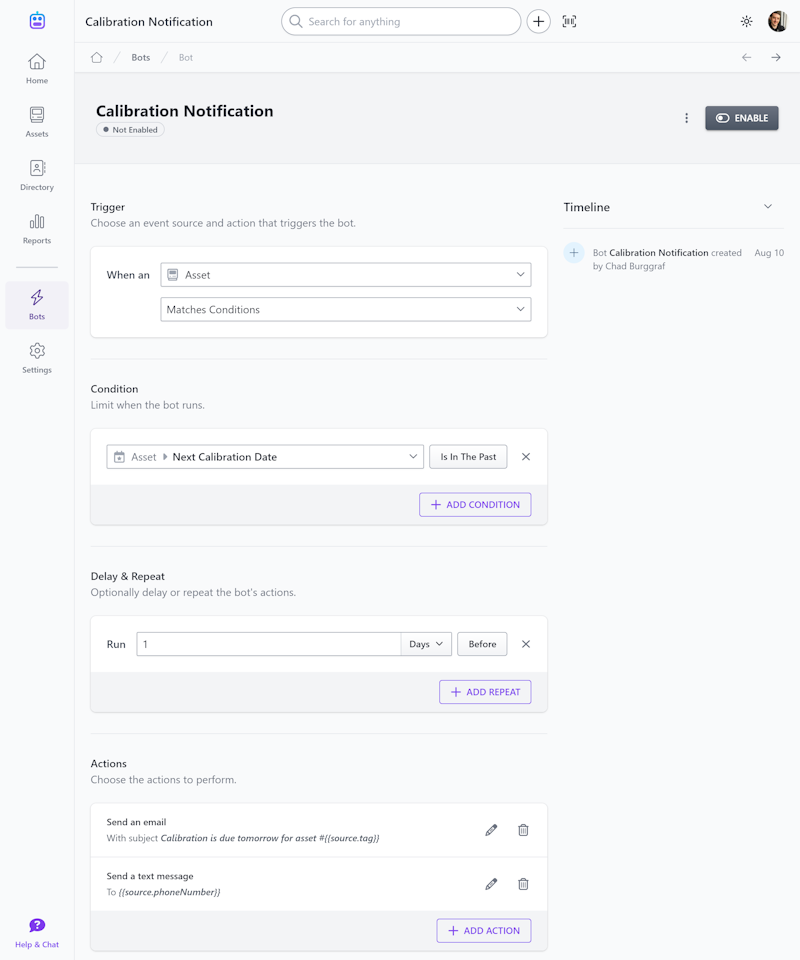
These new field types are available today to all of our users, both free and paid. Bot automations are currently in beta, but if you would like to enable them for your account please let us know!
Happy tracking!